![]()
To add a new Note Type record, click the Add icon located in the Function Bar. When this icon is clicked, a new window is opened (see example below) that contains the following:
A data entry form to be used for entering the new Note Type information
A function Bar that contains Save, Delete and Reset icons. The Delete icon is disabled.
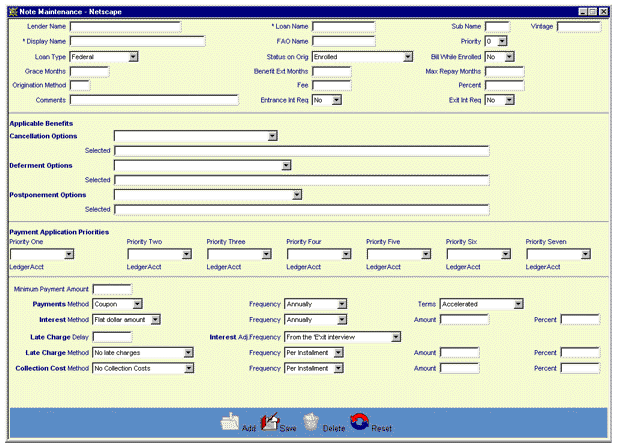
The user then enters the Note Type information into the appropriate fields. The following fields (marked with an asterisk on the data entry screen) are required entry:
Loan Name (*Loan Name on the screen)
Display Name (*Display Name on the screen)
Click on this link: Data Entry and Edit Guidelines to review information pertaining to what values may be entered into the various fields of the Note Information data entry form.
Click on this link: Note Type Information for a description of the purpose of the various fields found on the Note Information data entry form.
Click on the Reset icon to restore the data entry form to its initial (blank) state. Any data that was entered in the form will be erased from the display.
To save the Note Type General information, click on the Save icon. Clicking the Save icon will trigger an edit process that validates the user-entered data. If there are any errors, they will be displayed in a pop-up dialog box as shown in this example:
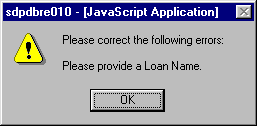
Click on the OK button to acknowledge the errors and return to the entry form. Modify the field(s) in error and again click the Save button.
If there are not any edit errors, the new Note Type information will be written to the database.
To exit this process without saving the Note Type information, simply click on the Note Type List browser window at any time to close the pop-up Note Information data entry window.