To add a new borrower address, click the Add icon located in the Function Bar. When this icon is clicked, a new window is opened (see example below) that contains the following:
A data entry form to be used for entering the new address information
A function Bar that contains Save, Delete and Reset icons. The Delete icon is disabled.
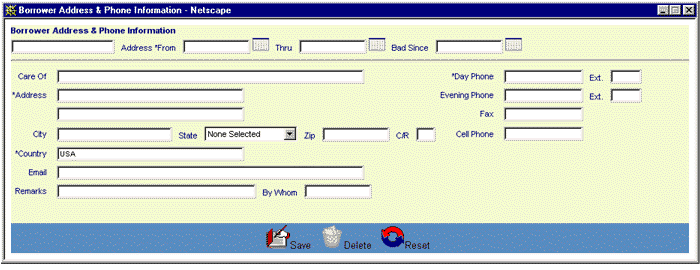
The user then enters the borrower's address and telephone information into the appropriate fields. The following fields (marked with an asterisk on the data entry screen) are required entry:
Address From date (Address *From on the screen)
Daytime Phone Number (*Day Phone on the screen)
Address line 1 (first *Address line on the screen)
Country (*Country on the screen)
If the user enters "USA" for the value of the Country field, the following fields are required entry as well:
City (City on the screen)
State (State on the screen)
Zip Code (Zip on the screen).
Click on this link: Data Entry and Edit Guidelines to review information pertaining to what values may be entered into the various fields on the Borrower Address & Phone Information entry form.
Click on the Reset icon to restore the data entry form to its initial (blank) state. Any data that was entered in the form will be erased from the display.
To save the address information, click on the Save icon. Clicking the Save icon will trigger an edit process that validates the user-entered data. If there are any errors, they will be displayed in a pop-up dialog box as shown in this example:
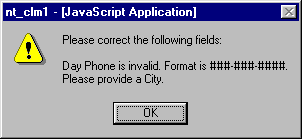
Click on the OK button to acknowledge the errors and return to the entry form. Modify the field(s) in error and again click the Save button.
If there are not any edit errors, the new address information will be written to the database, and the pop-up data entry window will be closed. The Address List will be updated to reflect the new address. If the newly added address is the only address for the borrower, the Borrower Summary display will be updated to reflect it as the mailing address.
To exit this process without saving the address information, simply click on the Address List browser window at any time to close the pop-up Borrower Address & Phone Information data entry window.