![]()
![]()
Create an Inbound Borrower and Loan Records Batch
To create your own Borrower and Loan records batch to apply to
the system, go to the Apply Borrower and Loan Records screen under the Inbound
tab and click on the Add icon located in the function bar. You will be
presented with a new window where you will enter the name of the batch you are
creating (up to 25 alphanumeric characters) and the bank account that will be
credited for the amount of the loans within the file. When you have entered
this information, click on the Save icon. Your new batch name will
be added to the list on the Apply Borrower and Loan Records screen.
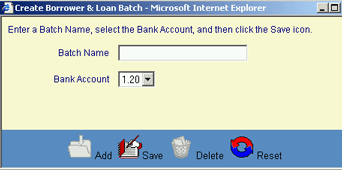
Add Records
After creating your Batch Name, you will create the records
that comprise the batch. Click on the Add Records link next to your new
batch name. The borrower and loan data entry window will be displayed. Enter
your data for the first record. Mandatory fields are denoted by an asterisk
(*). If you need to erase what you have entered, click on the Reset
icon. This will reset the screen to blank. When you complete your entry, click
on the Save icon to save this record. Once saved, you can enter another
record or you can close the data entry screen. After creating the records for
your file, you can apply the data to the system through the Apply Borrower and
Loan Records screen.
|
Field
Name |
Required? |
Size/Format |
What
to Enter |
|
BORROWER INFORMATION |
|
|
|
|
SSN |
Yes |
9 numeric characters |
Enter the borrower’s social security number. |
|
SID Number |
Yes |
Alphanumeric |
Enter the SID of the borrower. |
|
First Name |
Yes |
20 alphanumeric characters |
Enter the borrower’s first name |
|
Last Name |
Yes |
20 alphanumeric characters |
Enter the borrower’s last name |
|
Middle Name |
No |
15 alphanumeric characters |
Enter the borrower’s middle name |
|
Suffix |
No |
Drop-down list |
Make a selection from the drop-down box. |
|
Driver’s Lic. |
No |
Alphanumeric |
Enter the borrower’s driver’s license number. |
|
Driver’s Lic. State |
No |
Drop-down list |
Choose the state from which the borrower’s driver’s license was issued. |
|
Prior Name |
No |
20 alphanumeric characters |
Enter the borrower’s prior name |
|
Sex |
No |
Drop-down list |
Choose the borrower’s sex from the drop-down box. |
|
Address |
No |
Alphanumeric |
Enter the borrower’s address. This will be entered into the system as the Primary address. |
|
City |
No |
||
|
State |
No |
||
|
ZIP |
No |
||
|
Country |
No |
||
|
Day Phone |
No |
10 numeric characters |
Enter the borrower’s daytime phone number. Use the Ext. field for an extension, if needed. |
|
Eve Phone |
No |
10 numeric characters |
Enter the borrower’s evening phone number. Use the Ext. field for an extension, if needed. |
|
Est. Grad Date |
No |
Numeric |
Enter the estimated graduation date. |
|
DOB |
No |
8 numeric characters |
Enter the borrower’s date of birth (mm/dd/yyyy), or click on the calendar icon to enter a date. |
|
Campus |
Yes |
Drop-down list |
Choose from the drop-down box if you have more than one campus associated with your institution. |
|
LOAN INFORMATION |
|
|
|
|
Transaction Date |
Yes |
8 numeric characters |
Format is mmddyyyy |
|
FAO Loan Name |
Yes |
Drop-down list |
This is one of the keys used to determine if this record represents a new loan or a subsequent disbursement for an existing loan. |
|
Enroll Begin |
Yes |
8 numeric characters |
Format is mmddyyyy |
|
Bursar Loan Number |
No |
Alphanumeric |
Enter the Bursar Loan Number |
|
Amount |
Yes |
9 numeric characters |
Enter the amount of the loan, including cents, without the decimal point. Ex: $2450.50 would be entered as 245050 |
|
Term |
No |
6 numeric characters |
Enter the term for which this loan applies. Format is yyyymm. |
|
Enroll End |
Yes |
8 numeric characters |
Format is mmddyyyy |