To delete an existing General Ledger Table Record, select the desired GL record by clicking on the magnifying glass icon located on the left side of the appropriate General Ledger Table Record List line. When this icon is clicked, a new window is opened (see example below) that contains the following:
An update form that is populated with the current information for the selected GL record.
A function Bar that contains Save, Delete and Reset icons. The Delete icon will be enabled only if the user's security profile has been granted delete privileges.
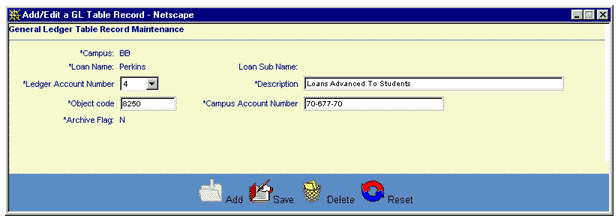
To delete the displayed GL Table Record, click on the Delete icon. Clicking the Delete icon will trigger the display of a pop-up dialog box that requests the user to confirm the Delete action. For example:
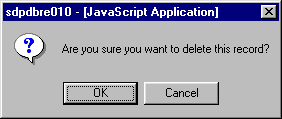
Click on the OK button to acknowledge the Delete action. The GL Table record will be deleted, and the pop-up window will be closed. The GL Table Record List will be updated to reflect the deletion.
To exit this process without performing the delete action, simply click on the GL Table Record List browser window at any time to close the pop-up window.