![]()
Note: A Letter Type cannot be deleted if there are currently one or more pieces of unprinted correspondence of that type in the borrower mail queues. The correspondence be either printed or removed from the mail queues before the Letter Type can be deleted.
To delete a Letter Type record, select the desired Letter Type by clicking on the magnifying glass icon located on the left side of the appropriate Letter Type List line. When this icon is clicked, a new window is opened (see example below) that contains the following:
A form that is populated with the current information for the selected Letter Type.
A function Bar that contains Save, Delete and Reset icons. The Delete icon will be enabled only if the user's security profile has been granted delete privileges.
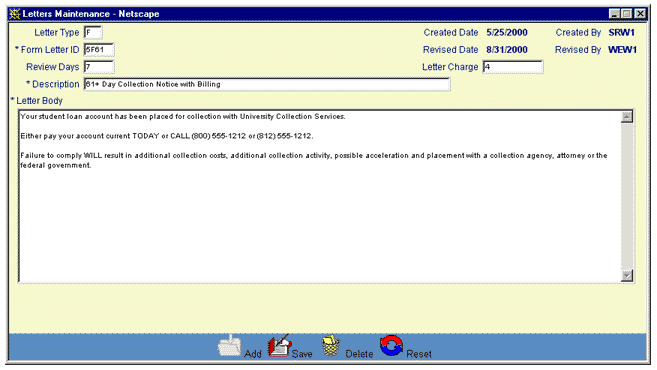
To delete the displayed Letter Type, click on the Delete icon. Clicking the Delete icon will trigger the display of a pop-up dialog box that requests the user to confirm the Delete action. For example:
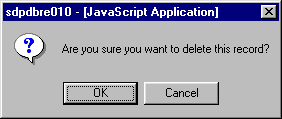
Click on the OK button to acknowledge the Delete action. An edit process is then triggered to ensure that there is no unprinted borrower correspondence associated with this Letter Type in the mail queues. If one or more unprinted items are found, an error message will be displayed in a pop-up dialog box as shown in this example:
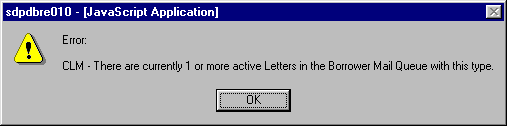
If there is no unprinted borrower correspondence associated with the Letter Type, the Letter Type record will be deleted, and the pop-up window will be closed. The Letter Type List will be updated to reflect the deletion.
To exit this process without performing the delete action, simply click on the Letter Type List browser window at any time to close the pop-up window.