![]()
![]()
IRS-1098 E Statements
This function allows a user to print IRS-1098 E Account information on pre-printed 1098 E forms and/or update Mail Requests. To select all mail items or a particular mail item, the user should check the appropriate box(s) in the header row to the left of the SSN in the screen (see sample below). When 1098-E Statements are created, they may be printed individually from the individual’s mail queue or from this function in a batch mode. After the user has selected the items he/she would like to print, the user clicks on the Print Mail button. A Crystal Reports report viewer provides a read-only display of the bills associated with the Invoice Cycle job (see sample below). The control buttons in the report viewer can be used to perform a variety of functions, including page through the bills, printing the bills to a local printer, and exporting the formatted bills to an external file.
To update a mail job, the user selects the mail items he/she wishes to update by checking the box to the left of the Customer’s SSN (or the top checkbox for all), and then clicks the Update Mail button, which opens a new window (see Update Mail Requests for more details).
If the user clicks on the Print Mail button and has not selected any letters a pop-up dialog box as shown in this example:
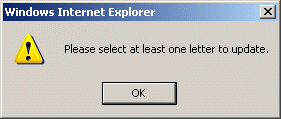
Click on the OK button and then select at least one letter and then click on the Print Mail button.
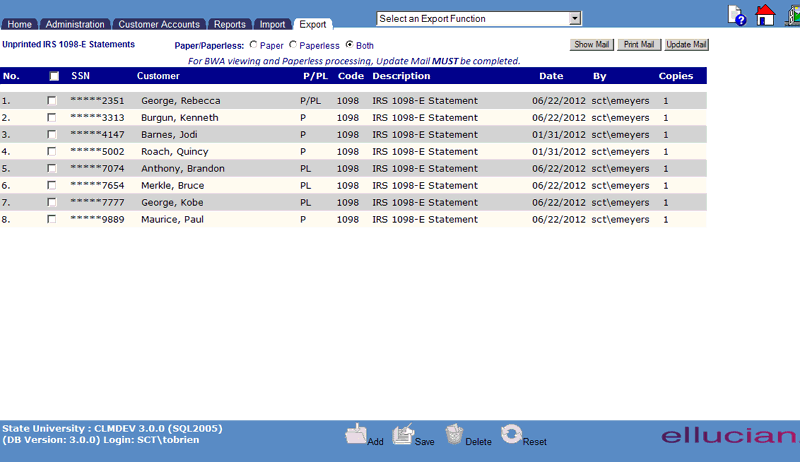

©Ellucian Campus Receivables Collector Help Center