![]()
This screen function provides access to loan identification and status information, collections-related information, credit bureau rating and report date, and other general loan information.
The function is accessed by (1) selecting a loan from the Loan List via the associated radio button, and then (2) selecting the Main item from the drop-down box that appears at the top of the Loan List display. When the Main item is selected, a new window is opened (see example below) that contains the following:
An update form that is populated with information from the associated Loan Main record.
A function Bar that contains Add, Save, Delete and Reset icons. The Add icon is disabled.
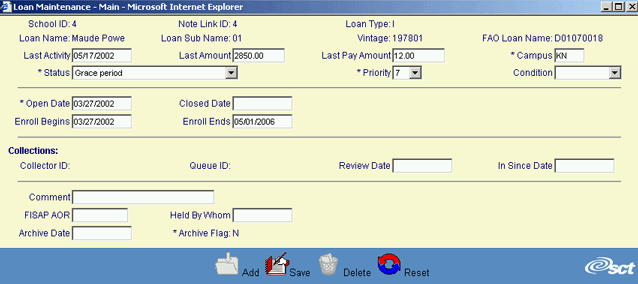
The user updates the general loan information by entering or revising data in the appropriate fields. The following fields are required entry:
Campus Code (* Campus on the screen)
Loan Status (* Status on the screen)
Payment Priority (* Priority on the screen)
Open Date (* Open Date on the screen)
Archive Flag (* Archive Flag on the screen)
Certain fields are displayed as read-only values: SSN, School ID, Note Link ID, Loan Name, Loan Sub Name, Vintage, Old Loan #, Collector ID, and Queue ID. The Collector ID and Queue ID fields can only be changed through the Collections function. The other fields were established through the Loan Origination process and cannot be changed.
The Archive Flag will also be a read-only value until the loan is deleted. Once deleted, the Archive Flag value will be represented as a drop-down box. The value can thereby be set to "No" to undelete the record.
Click on this link: Data Entry and Edit Guidelines to review information pertaining to what values may be entered into the various fields on the Loan Maintenance - Main Information update form.
Click on this link: Loan Main - General Information for a description of the purpose of the various fields found on the Loan Maintenance - Main Information update form.
Click on the Reset icon to restore the entry/update form to its initial state. Any (unsaved) entries or updates which were made will be reversed.
To save the revised general loan information, click on the Save icon. Clicking the Save icon will trigger an edit process that validates the user-entered data. If there are any errors, they will be displayed in a pop-up dialog box.
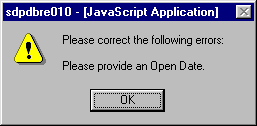
Click on the OK button to acknowledge the errors and return to the entry form. Modify the field(s) in error and again click the Save button.
If there are not any edit errors, the updated loan information will be written to the database, and the pop-up update window will be closed. The Loan List will be updated (if appropriate) to reflect the revised loan information.
To exit this process without saving the general loan information updates, simply click on the Loan List, or choose another function from the Office Management Navigation bar. The pop-up Loan Maintenance - Main Information window will be closed.
To delete the displayed loan information, click on the Delete icon. Clicking the Delete icon will trigger the display of a pop-up dialog box that requests the user to confirm the Delete action. For example:
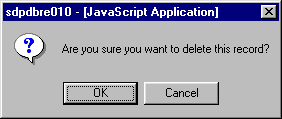
Click on the OK button to acknowledge the Delete action. The associated loan record will be deleted from the CLM database and the pop-up Loan Maintenance - Main Information window will be closed.
Please note: This action will delete ONLY the Loan Main record. The associated Loan Exit, Origination, Benefits and Financial records will not be deleted. These records should also be deleted to ensure a consistent CLM database.