![]()
![]()
ACH Outbound File Creation
This function is used to generate a file of all Customers that have an Automated Clearinghouse House payment due within the specified time period. The process will produce an extract of all Customers, payment amounts and appropriate Loan/Receivable numbers to be sent to the corresponding financial institution. Omission of a "From" date will create an extract file that includes all records with Due Dates prior to the "Through" date (the system due date for which this payment is to apply). Please note that the extract encompasses all ACH payers associated with the CRC School Code identifier. A separate extract is not produced for each Campus that might be associated with the School Code identifier.
NOTE: Prior to processing the ACH file, possible discrepancies may be viewed in Reports: ACH Customers. This report indicates an exception message on the Loan/Receivable when the scheduled ACH amount is less than the total of minimum installments for Loan/Receivables in a repayment status (thus the ACH may not be sufficient to pay amount all Loan/Receivables).
When the function is selected, the ACH Outbound File Creation Screen is displayed. The user updates the fields following the data entry guidelines and then clicks on the Save icon in the function bar. The ACH Outbound file is processed and the results are shown at the bottom of the screen (note: the user may need to scroll down to see the results). See sample below. The user then clicks on the Add icon in the function bar to process the files.
When the Add icon is clicked, the ACH Extract process is initiated. This process will create a file of all ACH payment Loan/Receivables where the due date occurs within the specified range. If no Loan/Receivable records meet the criteria to be included on the ACH Extract, the screen is updated as follows:
![]()
If qualifying ACH payment Loan/Receivables are found, they are written to the ACH Extract file. Please note that this file is resident on the CRC application web server.
*Required Fields
|
Field Name |
Purpose/Usage |
|
Export directory |
Lists the existing Export directory location as defined in OM/System Configuration/Import Export Parameters. |
|
*Transaction Date |
Format is mm/dd/yyyy or use calendar provided. This date will post as the CRC Payment effective date and may be in the past. The Transaction Date will default to two days in the future, but can be modified. |
|
From |
Format is mm/dd/yyyy. NOTE: If the From date is left blank, all records with DUE dates prior to the Through date will be written. |
|
*Through |
Format is mm/dd/yyyy or use calendar provided. Must be the Due Date showing on the Account Grid regardless of Past Due installment. Transaction will process only one installment. |
|
*Bank Account |
Choose the bank account from which the ACH payments will be made. This will default to the Bank Account listed in the System Configuration Parameters/Payment Parameters. |
|
Include G, D, P Status |
Allows the ACH process to include any account where the ACH effective start/end dates are in effect regardless of the Invoice Due Date. |
|
Prenotes |
Check this box to include Prenotes to inform the bank of recent non-monetary ACH additions and changes. This will include all Loan/Receivables you have set up in Customer Services/ACH Accounts with a Transaction Type of Prenote. When you check this box, the transaction type of the Account will automatically be updated from “Prenote” to “Debit” following the processing of the file. |
|
Debits |
Check this box to include the “Live Dollar” file. |
|
Honor Bill Holds |
Check this box to exclude Customers that have a Bill Hold flag set. |
|
Forecast Only |
To create an actual extract file, do not check this box. Check this box if you want to see the records that would be contained in your extract file if it were created. If this box is checked, an extract file will not be created. Instead, the system will display a list of the records that meet your criteria. |
|
Generate a Letter. If so, which letter? |
Select a letter to be generated at the time the ACH is generated. This letter may be printed one at a time by customer in Customer Accounts > Correspondence > Mail OR for all customers in Reports > Mail Functions > Print Queued Mail. A customer may view this letter in CWA > Correspondence. |
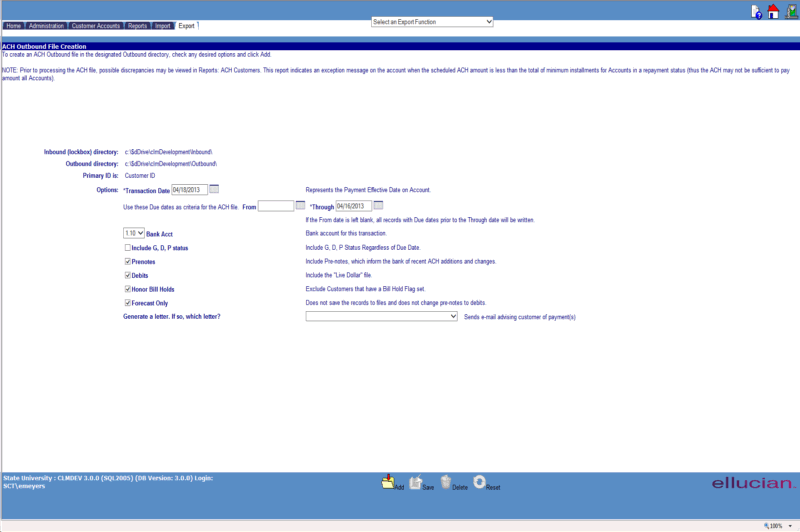
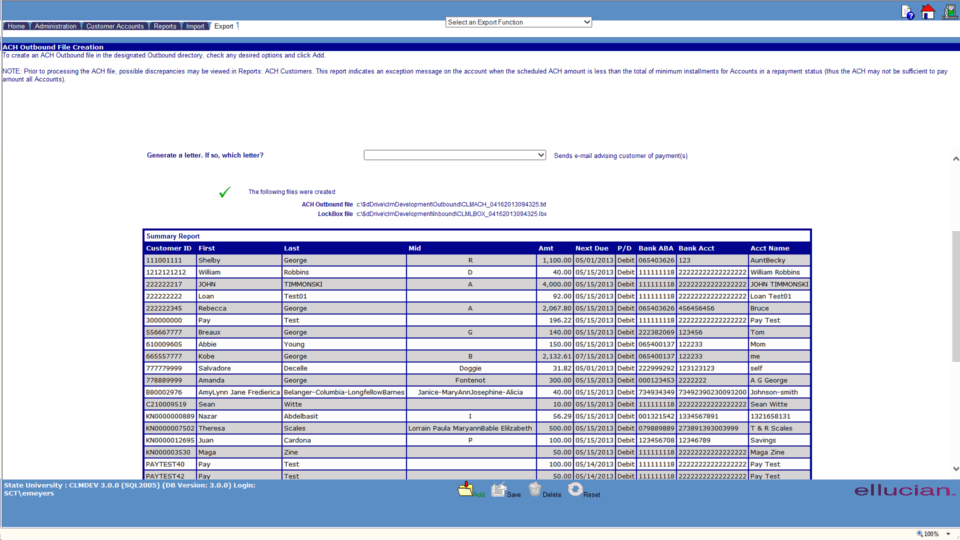
©Ellucian Campus Receivables Collector Help Center