![]()
![]()
Post Banner AR Credits
Note: Prior to processing or deleting a batch, verify with your Institution's procedures as to how and where the financial activity for these debt is to be maintained (i.e. are debts to be carried in CRC only or BOTH Banner and CRC).
The listed Batches of AR Credits represent the unprocessed files which were created during the Import Banner Accounts Receivable process. Each batch contains the offsetting Banner credit entry for the debts which now reside in CRC.
Banner A/R Credits are written back to Banner ONLY when "TRANSFER" method of Import is utilized.
Refer to Post Banner A/R Payments when "REPLICATE" method of Import is utilized.
If the Banner AR Credits is Not Enabled the entry screen will appear as the screen shot below (Banner AR Credits Not Enabled Screen Sample) Please check the AR import method in Administration, System Configuration, Student System Interface Configuration.
The following batches have been imported as "transferred" Loan/Receivables into the system and credits back to Banner are pending. To post a batch, select the batch via the check box and then click the Save icon. A successful save will post credits back to Banner AR. To remove a batch from the queue without posting credits to Banner, select the batch via the checkbox and then click the Delete icon.
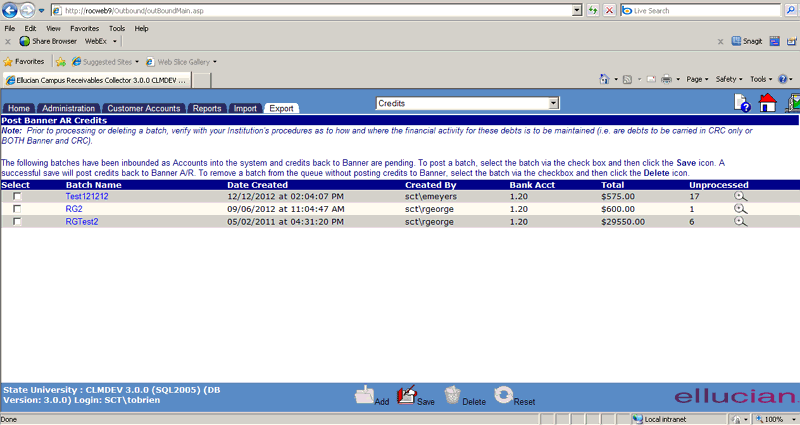
Banner AR Credits- Not Enabled
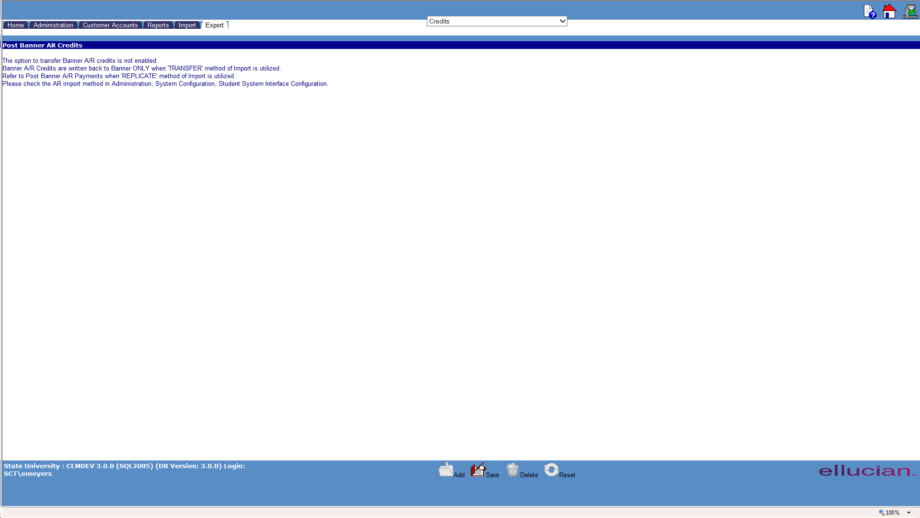
©Ellucian Campus Receivables Collector Help Center