![]()
![]()
Save, Reset, Cancel Guidelines
To save entered information, click on the Save icon. Clicking the Save icon will trigger an edit process that validates the user-entered data. If there are any errors, they will be displayed in a pop-up dialog box as shown in this example:
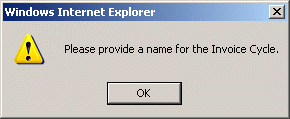
Click on the OK button to acknowledge the errors and return to the entry form. Modify the field(s) in error and again click the Save button.
If there are not any edit errors, the information will be written to the database, and the pop-up update window will be closed.
Click on the Delete icon in the Function bar. A new window will popup asking “Are you sure you want to delete the record?” Click on the OK to delete or click on Cancel to not delete the address.
Click on the Reset icon to restore the data entry form to its initial (blank) state. Any data that was entered in the form will be erased from the display.
To exit this process without saving revisions, simply click on a browser window outside of the pop-up at any time to close the pop-up update window.
©Ellucian Campus Receivables Collector Help Center