![]()
To revise or update an existing borrower, select the desired borrower by clicking on the magnifying glass icon located on the left side of the appropriate Borrower List line. When this icon is clicked, a new window is opened (see example below) that contains the following:
An update form that is populated with the current information for the selected borrower.
A link to the Add/Update Addresses sub-function.
A function Bar that contains Save, Delete and Reset icons.

The user updates the borrower's identification, enrollment date and servicing date information by entering or revising data in the appropriate fields. The following fields (marked with an asterisk on the data entry screen) are required entry:
Social Security Number (*SSN on the screen)
An SSN change will be propogated through all associated data (loan records, for example).
First Name (*First on the screen)
Last Name (first *Last line on the screen)
Sex Indicator (*Sex on the screen)
Date of Birth (*DOB on the screen)
Click on this link: Data Entry and Edit Guidelines to review information pertaining to what values may be entered into the various fields on the Borrower Maintenance update form.
If a previously deleted borrower record has not been archived from the system, it is possible to "undelete" the borrower by setting the Archive Flag to "No". This will not restore any loan records which were previously associated with the borrower however. The loan records can be individually restored (if they have not been archived from the system) via the Loan Maintenance function.
Click on the Reset icon to restore the update form to its initial state. Any fields which were modified or updated by the user will be restored to their initial value, that is the value that was displayed when the update form was first opened.
To save the revised borrower information, click on the Save icon. Clicking the Save icon will trigger an edit process that validates the user-entered data. If there are any errors, they will be displayed in a pop-up dialog box as shown in this example:
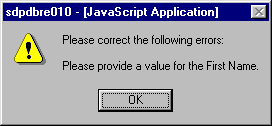
Click on the OK button to acknowledge the errors and return to the entry form. Modify the field(s) in error and again click the Save button.
If there are not any edit errors, the updated borrower information will be written to the database, and the pop-up update window will be closed. The Borrower List will be updated if the borrower's name and/or SSN were changed. In the case of an SSN change, the borrower entry may be removed from the Borrower List screen, depending on the selection criteria that were last used.
To exit this process without saving the borrower revisions, simply click on the Borrower List browser window at any time to close the pop-up borrower update window.
By utilizing the link provided on the Borrower entry/update screen (circled in the above example), the administrator can add and/or update addresses for the Borrower:
Maintain Borrower Address Information
Clicking on the "Add/Update Addresses" link enables the user to add or update address information associated with the selected Borrower. For information on how to use the Add/Update Addresses sub-function, please see the chapter entitled "Maintain Borrower Addresses (OM)".