 Using
History Filters
Using
History Filters
When the History screen is first entered, all transaction groups (and their associated transaction codes) are selected. To narrow down your search, you can retrieve history entries by using one or more of the search filters provided in the upper panel of the History window. It is possible to retrieve history records by transaction group, transaction code, a combination of transaction group/code and date range, or all history records. How each filter is used is described in the following sections.
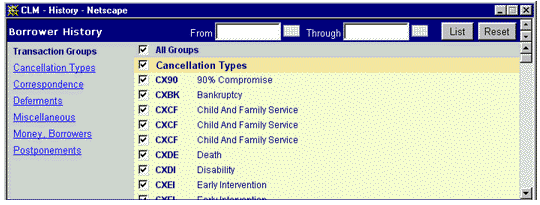
List By Transaction Group
To select history records associated with only a particular transaction group or groups, perform the following steps:
· Deselect all transaction groups and codes by either "unchecking" the All Groups box, or by clicking on the Reset button. Either action will remove the check marks from all transaction groups and codes.

· Locate the desired Transaction Group by clicking on the appropriate link located under the Transaction Groups heading. When a link is clicked, the scrollable list of transaction groups and codes will be positioned to the Transaction Group Header. Select the Transaction Group, and all associated transaction codes will be automatically selected.
Alternatively, the user can manually scroll through the list of transaction groups to locate the desired Transaction Group Header.
One or more Transaction Groups can be selected in this manner.
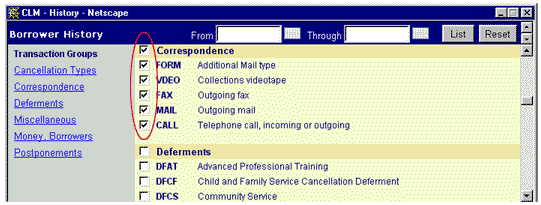
· After selecting the desired transaction group(s) click the List button to initiate the search. Any history entries whose transaction code matches the selected value(s) will be listed.
If no matching entries are found, the user is notified via an informational message:
![]()
List By Transaction Code
To select history records associated with only a particular transaction code or codes, perform the following steps:
· Deselect all transaction groups and codes by either "unchecking" the All Groups box, or by clicking on the Reset button. Either action will remove the check marks from all transaction groups and codes. See the example provided above.
· Locate the desired Transaction Code by clicking on the associated link located under the Transaction Groups heading. When a link is clicked, the scrollable list of transaction groups and codes will be positioned to the Transaction Group Header. Select the desired Transaction Code(s) by checking the appropriate box.
Alternatively, the user can manually scroll through the list of transaction codes to locate the desired Transaction Code(s).
One or more Transaction Codes can be selected in this manner.
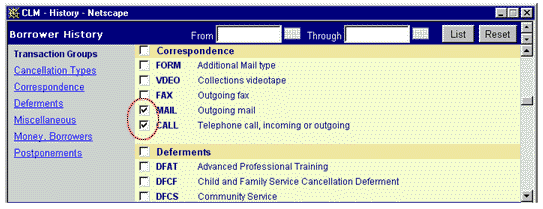
· After selecting the desired transaction code(s) click the List button to initiate the search. Any history entries whose transaction code matches the selected value(s) will be listed.
If no matching entries are found, the user is notified via the informational message shown in the previous example.
List By Date Range
In addition to selecting history entries by Transaction Group and/or Code, the user can further restrict the search to a particular date range. This is accomplished by entering the desired start and stop dates in the From and Through fields (respectively), either by manually entering a valid date value or by using the Calendar icon to populate this field with a valid value. See the Calendar Icon link for more information.
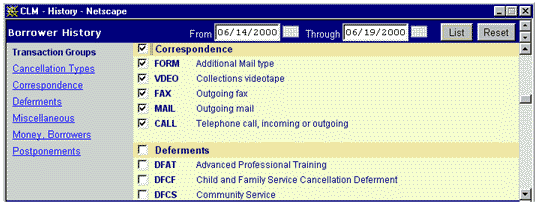
After entering valid values for both date parameters, click the List button to initiate the search. Any history entries whose transaction date occurs within the specified date range (and whose transaction code matches the selected value(s)) will be listed.
If no matching entries are found, the user is notified via the informational message shown in the previous example.
List All History Entries
This is the default History filter and is employed when the History function is accessed via the Navigation Bar. Select all transaction groups and codes by checking the All Groups box (located at top of display), and then click the List button to initiate the search.
Reset Button
Clicking on the Reset button will deselect any currently selected
Transaction Groups and/or Codes, and will also erase any values entered into
the From and Through date fields.