When a reference is displayed in the Personal Reference Information
window, it is possible to add, view, and/or update address
information for the reference by clicking on the Address icon: ![]()
When this icon is clicked, a new pop-up window is displayed that contains a listing of the current and past addresses for the reference, as shown in the example below. The user can select any of these addresses by clicking on the magnifying glass icon. Once an address has been selected, the address information can be updated, or the address can be deleted from the system.

If the CLM does not currently contain any address information for the reference, the pop-up window contains an informational message, as shown in the example below. From this window the user can only Add a new address.
![]()
The pop-up window in either case also contains a function bar that has the Add icon enabled, thereby enabling the user to add a new reference address.
![]()
To add a new reference address, click the Add icon located in the Function Bar. When this icon is clicked, a new window is opened (see example below) that contains the following:
A data entry form to be used for entering the new address information
A function Bar that contains Save, Delete and Reset icons. The Delete icon is disabled.
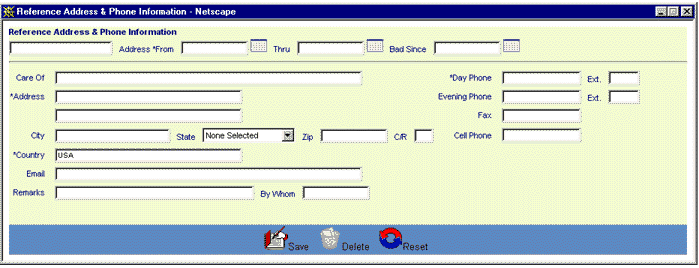
This window works the same way as the Borrower Address & Phone Information window does. See "Add a Borrower Address" for a detailed description of this process, including data entry and edit guidelines.
To exit this process without saving the address information, simply click on the Reference Address List browser window at any time to close the pop-up Reference Address & Phone Information data entry window.
To view or update an existing reference address, select the desired address by clicking on the magnifying glass icon located on the left side of the appropriate Reference Address List line. When this icon is clicked, a new window is opened (see example below) that contains the following:
An update form that is populated with the current information for the selected address
A function Bar that contains Save, Delete and Reset icons.
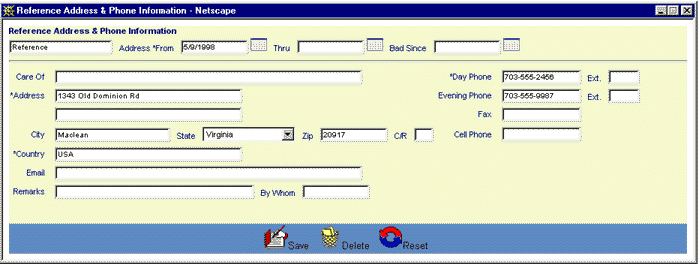
This window works the same way as the Borrower Address & Phone Information window does. See "Update a Borrower Address" for a detailed description of this process, including data entry and edit guidelines.
To exit this process without saving the address information, simply click on the Reference Address List browser window at any time to close the pop-up Reference Address & Phone Information data entry window.