To add a new General Ledger Table record, click the Add icon located in the Function Bar. When this icon is clicked, a new window is opened (see example below) that contains the following:
A data entry form to be used for entering the new General Ledger Table Record information
A function Bar that contains Save, Delete and Reset icons. The Delete icon is disabled.
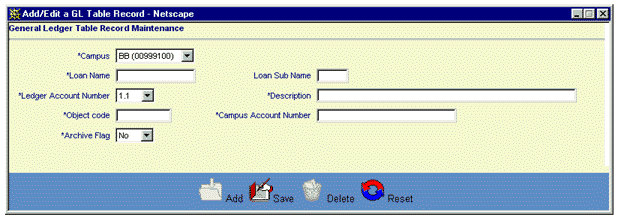
The user then enters the General Ledger record information into the appropriate fields. With the exception of Loan Sub Name, all fields are required entry.
Click on this link: Data Entry and Edit Guidelines to review information pertaining to what values may be entered into the various fields of the General Ledger Table Record entry form.
Click on the Reset icon to restore the data entry form to its initial (blank) state. Any data that was entered in the form will be erased from the display.
To save the General Ledger Table Record information, click on the Save icon. The new General Ledger Table Record data will be written to the database and the GL Table Record Information entry window will be closed.
To exit this process without saving the General Ledger Table Record information, simply click on the General Ledger Table Record List browser window at any time to close the pop-up General Ledger Table Record data entry window.