![]()
![]()
Notepad
The Notepad screen is used to record general information and other free-form entries pertaining to the Customer.
The user can create a new entry in the Notepad by placing the cursor on a blank line and typing in your entry. The text will automatically wrap and scroll within the text box. The user can create blank lines by entering carriage returns. To save the text click on the Save icon in the function bar and a popup window will display. Click on OK and the Notepad screen will close.
The Notepad flag will appear on the Account grid indicating the presence of text on the notepad. When the notepad is deleted of text, the flag will not appear.
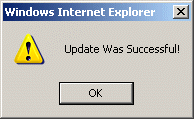
Since the entries in the Notepad are not protected, the user can edit / delete existing text (see sample below) by placing the cursor within the text and typing. To restore the original text, click on the Reset icon before saving.
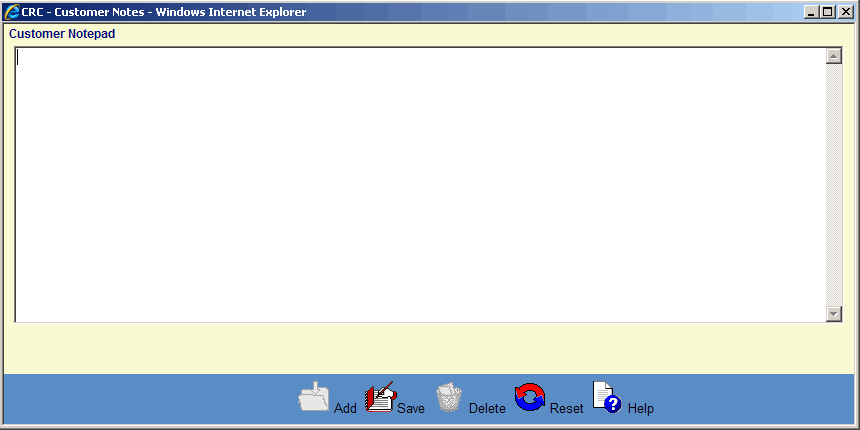
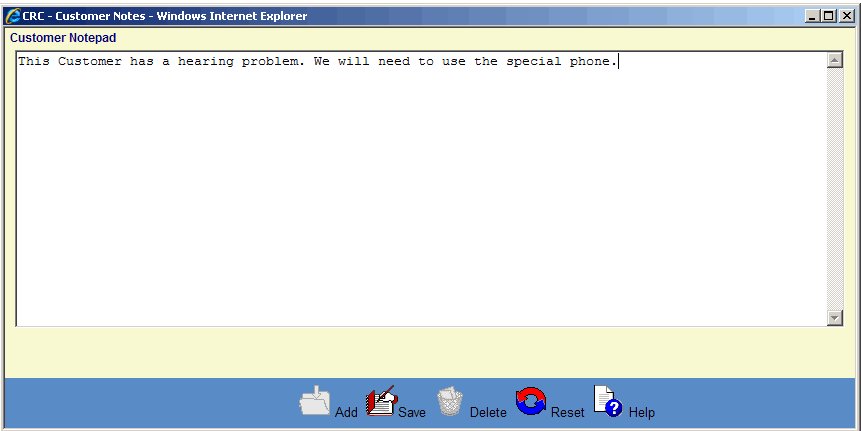
©Ellucian Campus Receivables Collector Help Center