![]()
![]()
Loan/Receivables
List
This display presents an overview of current Loan/Receivable-level information for the Customer in a read-only mode. This section provides access to Loan/Receivable-level processing functions from the Select a Loan/Receivable Function drop-down box where aspects of this data can be reviewed and/or modified. Links to descriptions of each function are provided in the Customer Services Functions Overview.
This section also enables the user to instantly recalculate the displayed Loan/Receivable data values based upon a user-supplied date (see details below).
The Loan/Receivable Summary Display area displays summary information for all of the Loan/Receivables associated with the Customer, regardless of status. The Loan/Receivables are presented in order by Loan/Receivable priority, Loan/Receivable name, and vintage. Additional Loan/Receivable detail information can be obtained by selecting a Loan/Receivable and using the Loan/Receivable Detail function from the Select a Loan/Receivable Function drop-down box. The Loan/Receivable priority was derived from the associated Note Type record used during origination.
The background color that is used to display the Loan/Receivable summary information provides a visual vew of Loan/Receivable status.
Account Grid Color Schema – client options based on status and number payments past due.
· Account Grid Color Schema – The color of line items on the customer home page (grid) can be customized to each client’s preferences.
Client options can be based on selected statuses and/or number payments past due.
· Enrolled àLightGoldenrodYellow
· NormalLoan (Repayment-Current) àLightGoldenrodYellow
· onePastDue (Repayment-1 installment past due) àDarkOrange
· twoPastDue (Repayment-2 installments past due) àRed
· threePastDue (Repayment-3 installments past due) àRed
· overThreePastDue (Repayment-3 installments past due) àRed
· deferred àViolet
· postponed àViolet
· accelerated àRed
· balDueInFull àRed
Default Grid color Schema unless otherwise modified:
|
Background Color |
Description |
|
Yellow |
Loan/Receivable is current |
|
Orange |
Loan/Receivable is 1 installment past due (based on payment frequency). |
|
Red |
Loan/Receivable has 2 or more installments past due (based on payment frequency). Loan/Receivables that have a payment term of "Accelerated" or "Balance Due In Full" will always be displayed with a red background color |
|
Column |
Description |
|
Checkbox |
Used to select specific Loan/Receivable(s) for use in conjunction with a Loan/Receivable-based function. An individual Loan/Receivable can be selected by clicking in the box on the appropriate Loan/Receivable summary line. All Loan/Receivables can be selected by clicking the master checkbox located in the Loan/Receivable Summary Display header line |
|
Loan/Receivable Name |
Established via information contained in the NOTES table at the time the Loan/Receivable was originated. |
|
Loan/Receivable Sub Name |
Established via information contained in the NOTES table at the time the Loan/Receivable was originated. |
|
Campus |
Campus Code. Established via the Loan/Receivable origination process. |
|
Status |
|
|
Cohort Indicator |
Has a value of "C" if the Loan/Receivable went into repayment during the previous fiscal year. Otherwise, this value is blank. |
|
Due Date |
Next scheduled payment due date, as determined by the Payment Frequency. |
|
Interest Paid Thru |
Date interest is paid through. Current Interest is calculated from this date. |
|
Interest Rate |
The displayed value is the Interest Rate if it is accompanied by a "%" character or Interest Amount if it is accompanied by a "$" character. |
|
Past Due Inst |
Past Due Installments - indicates how many scheduled payments are past due. |
|
Current Due Inst |
Current Due Installlment - This value represents the Due Date shown on the Loan/Receivable grid and indicates if a payment is due (1) , or if no payment is currently due (0). |
|
Paid Ahead |
Represents amounts that have been applied as ‘advanced payment(s)’ and will be systematically applied, in increments of installment amount, on each future due date until depleted. |
|
Install Amt |
The negotiated minimum monthly installment amount |
|
Original Amt |
Full amount of Loan/Receivable for which repayment has been calculated |
|
Prin Balance |
Current balance of the Loan/Receivable principal |
|
Payoff Amount |
Based on the Account grid ‘Payment Date’ field, this amount is the total of Principal, Interest, Late Charges, and Collection Costs. |
|
Curr Due Int |
Amount of daily interest currently due is calculated on the principal balance from the ‘Interest Paid Thru’ date to the ‘Payment Date’ represented on the Account grid. |
|
Int Bal |
Represents any interest from a prior period which was due but not covered by an applied benefit process. |
|
Late Fee |
Amount of Late Fee currently due is calculated based on Payment Plan parameters for the Loan/Receivable. This may be flat dollar or percentage and only assessed monthly at the specified #days if a payment has not been received. |
|
Coll Fee |
System-calculated amount determined by the ‘Fee Amount’of the External Queue in which the Loan/Receivable is placed. |
|
Pymt Due |
System-calculated amount that is the sum of all due Installments, Late Fees and Collection Fees. |
This section of the Loan/Receivables Navigation bar enables the user to instantly recalculate the displayed summary Loan/Receivable data for all Loan/Receivables based upon a user-supplied date. This functionality can be used to provide payoff information, perform what-if scenarios, etc.
When the Loan/Receivable Summary is initially displayed, the value displayed in the Payment Date box is either today’s date or the next system due date. To set the option of which date your institution uses is in Administration /System Management / Loan/Receivable Setup. To recalculate the displayed summary data using a new "as of" date, enter the appropriate date value in the Payment Date box, and then click the Recalculate Loan/Receivables button. The "as of" date must be entered in mm/dd/yyyy format, and can be any valid date either before or after the current system date.
Alternatively, use the Calendar icon (located to the right of the Payment Date box) to populate this field with a valid value. If the user-supplied Payment Date is invalid, the error will be displayed in a pop-up dialog box as shown in this example:
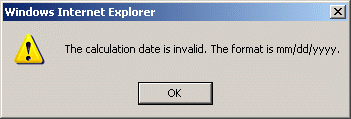
Click on the OK button to acknowledge the error and return to the Loan/Receivable Summary display. Modify the Payment Date value and again click the Recalculate Loan/Receivables button. If a valid Payment Date was supplied, the Loan/Receivable Summary data will be recalculated and then displayed to the user. The results of the recalculation may also alter the font colors used to display the Loan/Receivable summary data.
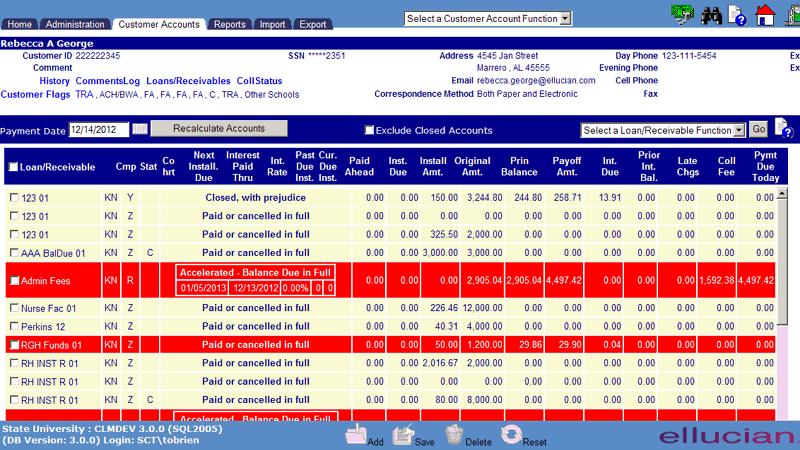
©Ellucian Campus Receivables Collector Help Center