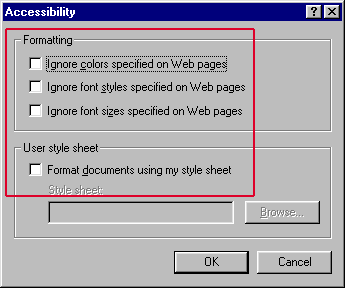![]()
![]()
Explorer Setup
This application supports Microsoft Internet Explorer (versions 6.0 and above). ActiveX, JavaScript and Style Sheets must be enabled on the browser. It is also strongly recommended that a version of the browser capable of supporting 128-bit Strong Encryption be utilized to ensure maximum security.
To check the version of your Internet Explorer package, perform the following steps:
Start the browser
From the Help menu, select About Internet Explorer.
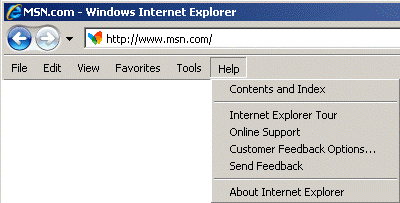
The version information will be displayed in the pop-up page. For example:
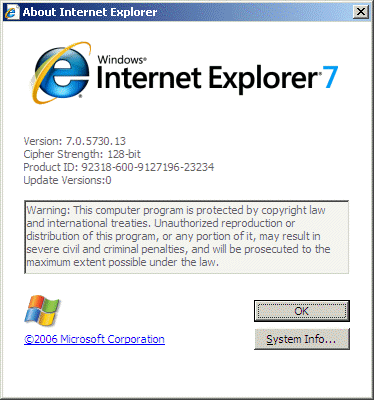
Most text within CRC and associated Help Documentation uses Calibri font. Some text (e.g. Table of Contents link in the Help Documentation) uses the Internet Explorer default text. We recommend that you change the default text in Internet Explorer to Calibri by clicking on Tools and then select Internet options, which will open a new window:
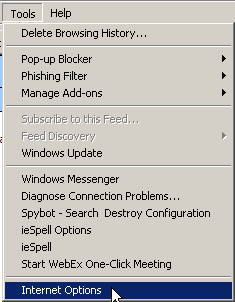
Next you click on the Fonts button in the Internet Options window:
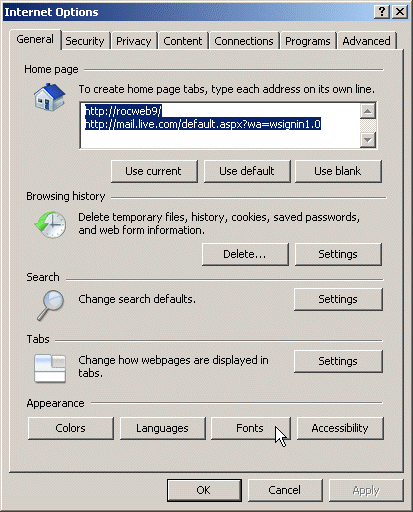
You then scroll down the Webpage font and select Calibri. You also select Consolas from the Plain text font. Click on the OK button in the Fonts window and then click on the OK button on the Internet Options window.
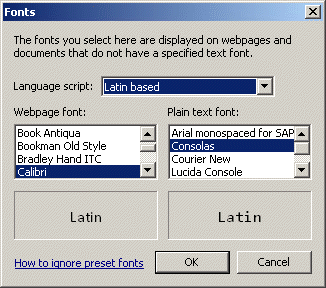
Using a browser with 128-bit Strong Encryption is highly recommended. Strong Encryption provides the highest level of security possible for Internet transactions, and is available in both U.S.and Canadaversions of the Internet Explorer browser. Follow the stops above and you will see Cipher Strength displayed.
To check that JavaScript is enabled, perform the following steps:
From the Tools menu, select Internet Options...
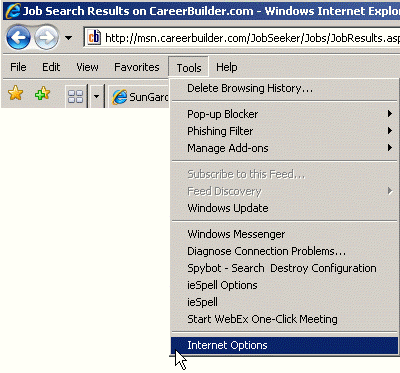
Click the Security tab. Then select the Internet zone and click on the Custom Level... button.
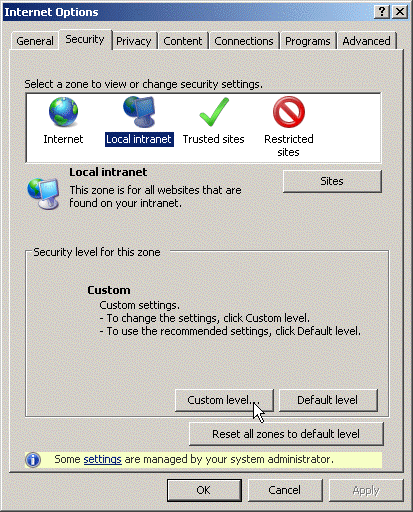
Under the ActiveX controls and plug-ins options, find the option labeled Run ActiveX controls and plug-ins and determine if the Enable radio button is selected. If it is not selected, click on the radio button to enable it.

Scroll down to the Scripting options and determine if the three Enable radio buttons are selected. If they are not selected, click on the radio buttons to enable them.
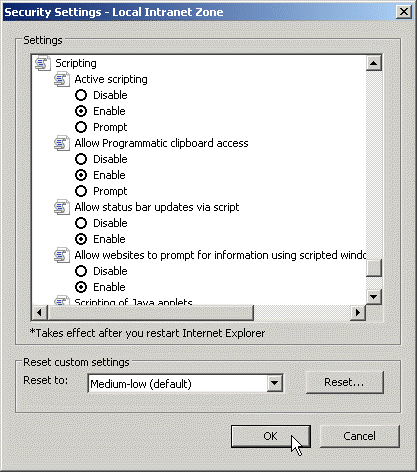
Click the OK button to save these settings.
Enabling Style Sheets
To check that the CRC application's style sheets will be used, perform the following steps:
From the Tools menu, select Internet Options...
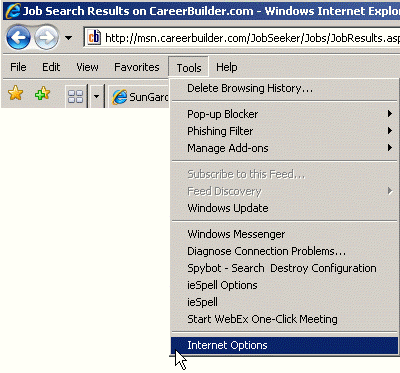
Click the General tab. Click on the Accessibility... button.
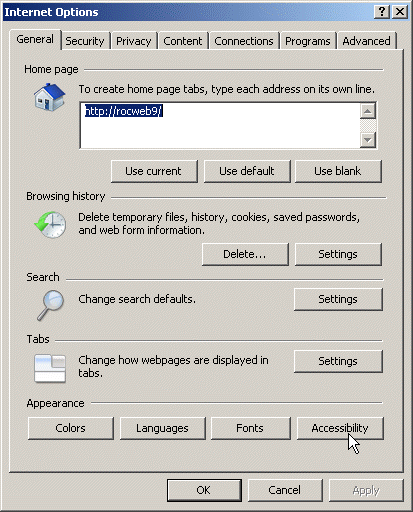
Ensure that all checkboxes shown under the Formatting and User style sheet panels are not checked.