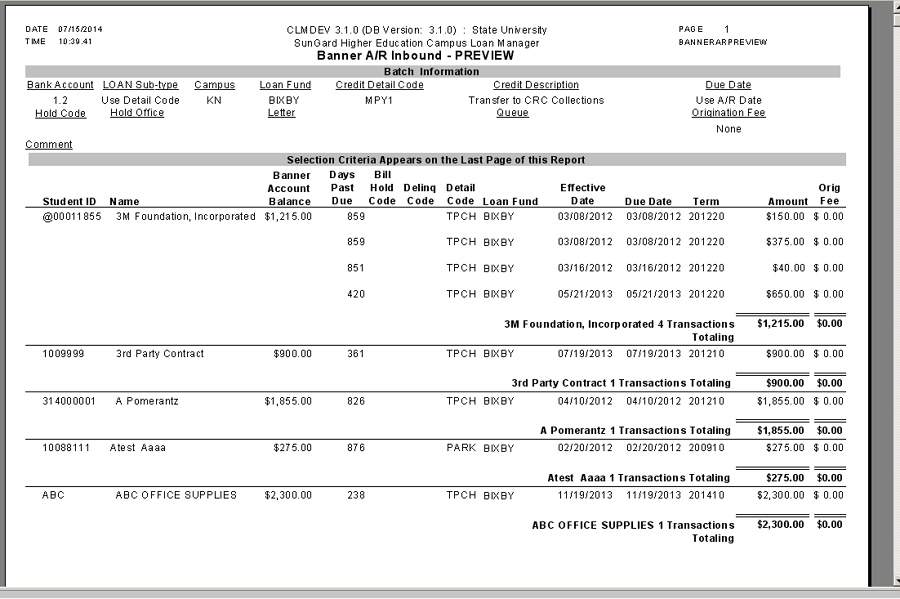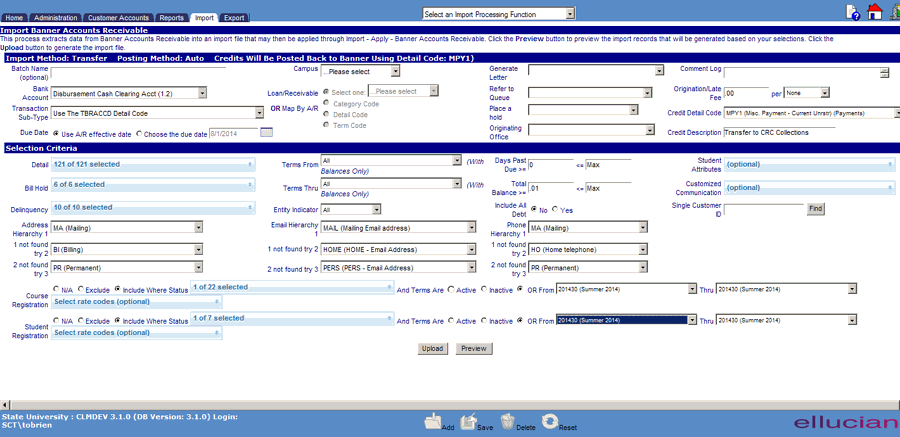![]()
![]()
Import Banner Accounts Receivable
This process extracts data from Banner Accounts Receivable into an Import file that may then be applied through Import Apply Banner Accounts Receivable function. Selections may be made and the results Previewed prior to the Upload of the file.
|
Field Name |
Description |
|
Batch Name (Optional) |
Enter a reference name for the batch you want to upload. If a name is not entered, CRC will default to the file name. |
|
Bank Account |
The Bank Account defaults to the one listed in the Loan/Receivable set-up Parameters within System Configuration under the Administration tab. You can override the default by selecting another ledger account from the drop-down list. The Bank Account chosen will be credited for the amount of the Loan/Receivables within the file. |
|
Transaction Sub Type |
Optional. Adds the ability to attach detail code description to Import transactions. |
| Due Date |
Establishes the Age of Loan/Receivable as it enters CRC. Use A/R Effective Date: Loan/Receivable will be aged as of the due date specified in Banner. (TBRACCD Effective_Date) Choose Due Date: Specify either a past or future date for the Loan/Receivables. |
| Campus | Select if applicable. |
| Loan/Receivable Fund |
Select one from the following: Choose the fund from the list
of Loan/Receivables established in OM/Note Maintenance to which these debts will be issued. Map the A/R Detail Code to the Bursar/Detail Code Lookup Table: Debts may be assigned independently or grouped to Loan/Receivables based on this table. Each Detail Code must have previously been mapped to a Note (Loan/Receivable) in OM/Bursar & Detail Code Maintenance. Map the A/R Term Code to the Bursar/Detail Code Lookup Table: Debts may be assigned to Notes (Loan/Receivable funds) by term or year. Multiple terms may be attached to each note. Each term may hold a specified term Due Date. |
| Generate Letter | Selecting a letter from the drop-down will generate the selected letter, one per customer, upon application of the uploaded data. The letter may be printed via Reports > Queued Mail Printing. |
| Refer to a Queue | Selecting a queue from the drop-down will cause the uploaded Banner AR to automatically roll into the queue selected. |
| Place a Hold | Selecting a hold code (and corresponding Originating Office) will cause a hold to be generated in Banner for the uploaded customer. |
| Orginating Office | Works in conjuntion with the hold placed. |
| Comment Log | Free-form text will be added to customer's comment log accessible in Customer Accounts. |
| Origination/Late Fee | Assess a dollar amount per customer, loan/receivables fund or TBRACCD detail code |
| When Import Method is Transfer | The Import process will create an Export file of offset credits to feed to Banner. The option to process the Export file resides with each institution. (See Export AR Credits) |
| Credit Detail Code | Select from the list of Banner Credit Detail codes. This represents the credit (payment) code that will feed to the student A/R account. |
| Credit Description | Enter desired description for Credit (i.e. Transfer to CRC Collections) |
| When Import Method is Replicate | No credits will be written back to Banner. Instead the debt will exist in both CRC and Banner. Payments posted CRC against this debt will be transferred back to Banner using the detail code and method specified in Administration > System Configuration > Student System Interface Configuration. |
| Data Selection Criteria | Any one or many combinations of the following criteria may be selected to determine the population of debt/debtor to transfer to CRC. |
| Detail | Include debts which fall in specific Detail Groups or Detail Codes. |
| Terms From | Select to limit debts to specific periods. |
| Days Past Due | Select to include debts based on Banner Past Due Days. |
| Student Attributes | Form SGASADD / Table SGRSATT (Attribute); Use for specifying inclusion or exclusion of Import |
| Bill Hold | Include debts where the selected Banner bill holds are present. |
|
Terms Thru |
Select to limit debts to specific periods. |
| Total Balance | Enter amounts to select Loan/Receivable balances within the parameters. |
| Customized Communication | Form Spaiden Table/SPBPERS (Ethnicity); use for specifying CRC queue placement/correspondence |
| Delinquency | Include debts for the specific Banner delinquency cagegroies. |
| Entity Indicator | Select group of accounts based on Person (P) Non-Person (C) or ALL |
| Include All Debt | Selecting Yes will import all the debt belonging to customer when any one of his debt meets the selection criteria. |
| Single Customer ID | Enter ID to Import an individual Customer |
| Address Hierarchy | Ability to select up to 3 options for accessing records for Import. If 1st is not found then will look for 2nd and then 3rd. |
| Email Hierarchy | Ability to select up to 3 options for accessing records for Import. If 1st is not found then will look for 2nd and then 3rd. |
| Phone Hierarchy | Ability to select up to 3 options for accessing records for Import. If 1st is not found then will look for 2nd and then 3rd. |
| Course Registration | Form SFAREGS / Table SFRSTCR (Course Information): Use for specifying inclusion or exclusion of Import |
|
Student Registration |
Form SFAREGS / Table SFBETRM (Status); Use for specifying inclusion or exclusion of Import |