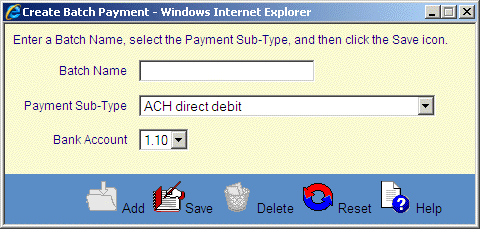![]()
![]()
Create Payment Batch
This screen is displayed when clicking on the Add icon in the Apply Payment Records screen. This function is used to as an alternative to Importing an external payment records file. The user can manually create a batch of payment records. The first step in this process is to create the batch that will hold the records, and to give it a batch name. The next step would be to add records manually by clicking on the Add Records link in the Apply Payment Records screen.
The user enters a batch reference name comprised of up to 25 alphanumeric characters. The Bank Account will default to that listed in the Payment Parameters window within System Configuration in Administration. The user does have the ability to override the default by selecting another ledger account from the drop-down box. The Bank Account chosen will be associated with all payment transactions in your batch.
*Caution should be used when naming the Batch. If characters ($,#,%) are used, when the batch is processed, it could cause the screen to freeze or you may receive the error below.
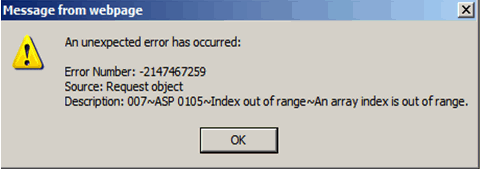
The user should enter the desired Batch Name and Payment Type (may be changed per payment record within batch) then click Save icon in the function bar to add the file to the database. The file will then display as an Imported, but empty file in the Apply Payment Records screen.