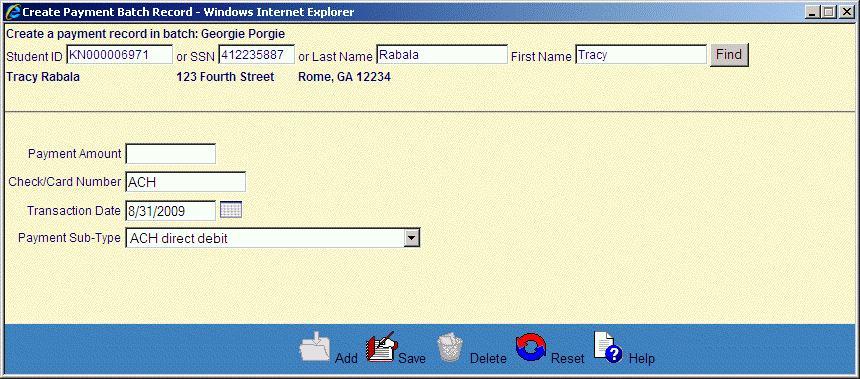![]()
![]()
Create Payment Records
This screen is displayed when clicking on the Add Records in the Apply Payment Records screen. This function is used to manually create Payment records for an existing file.
To create a new batch file, the user can perform the Create Payment Batch file function.
To add a payment to an existing Customer, the user can search for the existing Customer using the Social Security Number, Customer ID, or Last Name and First Name fields and then click on the Find button. Once the existing Customer is found, the payment information needs to be added and then click on the Save icon in the function bar.
To enter the payment for the Customer, the user has to complete all the required fields below then click on the Save icon in the function bar.
*Required Fields
|
Field Name |
Purpose/Usage |
|
*Payment Amount |
Enter the payment amount. Format must be nnnnnnnnnn.nn |
|
*Check/Card Number |
Enter any desired payment reference. |
|
*Transaction Date |
Format is "YYYYMMDD". |
|
*Payment Sub-Type |
Choose the payment sub-type to be associated with the payment you are entering. |