![]()
This function is accessed by selecting the Invoice Cycles function from the drop-down box that appears in the Navigation Bar of the Outbound tab. When the Invoice Cycles function is selected, the window will display the following:
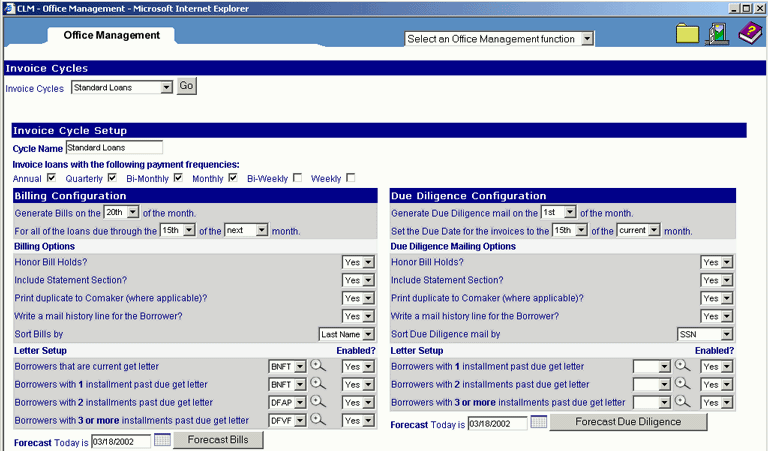
This option is used to create both bills and Due Diligence for borrowers, at least one Invoice Cycle must first be created. An invoice cycle acts as a job template that indicates to the CLM system which borrowers/loans should be included, and when the job that uses this template should be run. An invoice cycle can be created for each day of the month; however most institutions will require only one or two cycles per month. Due Diligence mail is configurations are also established from this window.
Once created and saved, a nightly batch process will initiate the invoice cycle on the scheduled run date in order to generate the borrower bills. After the processing run is complete, a results entry is made that is accessed via the Outbound menu in order to review, print, and/or export the bills.
The user can modify the invoice cycle information by positioning the cursor to the appropriate area in the entry/update screen and selecting from the picklists.
Reset Icon
Click on the Reset icon to restore the entry/update form to its initial state. Any (unsaved) entries or updates which were made will be reversed.
Click on the Delete icon to delete the selected invoice cycle. The following pop up message will display:
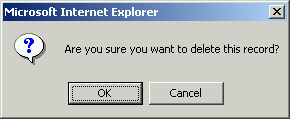
To save the new or revised collection fee information, click on the Save icon.
Forecast Bills Button
Click on Forecast Bills at the bottom of the data entry screen to generate a list of the Borrowers and their corresponding loans that will be billed using the forecasted date. The forecast will display as shown below:
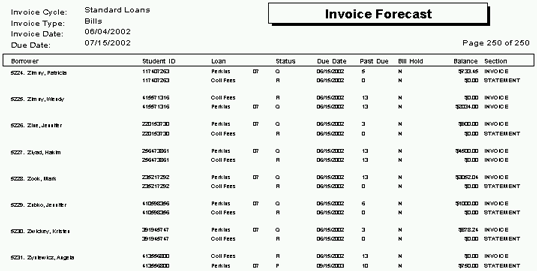
Click on the link below for a detailed description of the output created by the invoice cycles:
If the output has been printed and/or mailed, the user should update the Tracking Information in the corresponding Billing Cycles Job. Once the job(s) have been updated, the Warning box will not appear.
The Invoice-Bills function enables the user to perform the following actions depending on their security profile:
Click on each of the above links for a more detailed description of each of these processing actions.