![]()
![]()
Benefit Mail Job - Add Edit
This screen is displayed when a user clicks on the Magnifying Glass icon in the Benefit Mail Screen to edit dates, or when a user clicks on the Add icon in the Benefit Mail Screen function bar to add a new Benefit Mail process.
Enter the information in the screen following the Data Entry below and click on the Save icon and the window will close and return to the Benefit Mail Screen, which will display a new Benefit Mail Job.
After printing the benefit notice(s), the 'Mail Printed/Released' date must be entered to (1) record the borrowers MAIL history record, (2) release the mail to BWA for online viewing, and (3) send an email notification to borrowers with paperless option.
The completion of the 'Mailed On' date will complete the history record for audit. (see sample below).
For jobs that have not yet been run, the Scheduling and Invoice Dates section may be edited to adjust for different processing date. (see sample below). After new dates are entered, click on the Save icon and the window will close and return to the Benefit Mail Screen and the Statement Date and Run On Date columns will be updated.
*Required Fields
|
Field Name |
Purpose/Usage |
|
*Run On |
Format is mm/dd/yyyy or drop-down box. Enter the date you would like this job to run through either manual or nightly batch processing. |
|
*Statement Date |
Format is mm/dd/yyyy or drop-down box. This will be the Statement Date on the mail and should match the Run On date. |
|
*Due Date |
Format is mm/dd/yyyy or drop-down box. This date is used to calculate interest on entitlements that may be set for interest-only billing and it should be the next due date. |
|
Run again next month? |
Indicate if you would like this job scheduled to run again next month. |
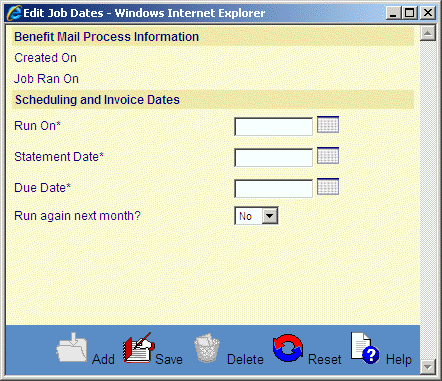
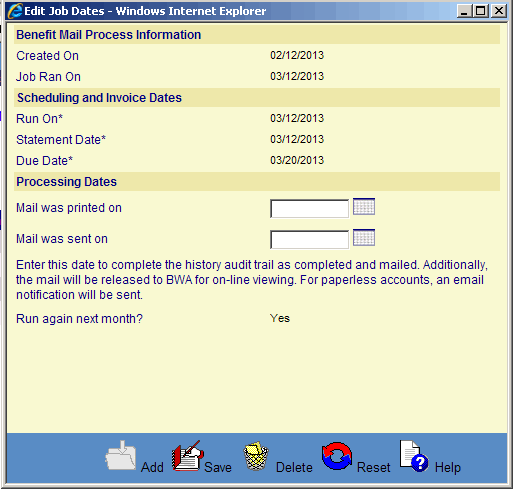
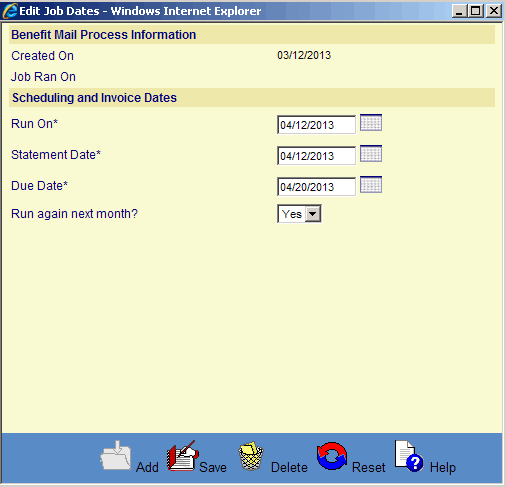
©Ellucian Campus Receivables Collector Help Center