![]()
![]()
Accounting Feed Extract
This function is used to generate a file of all financial ledger transactions for use in updating the institution's General Ledger system. The process will produce an extract of all unposted ledger transactions with a transaction date that falls within a specified date range. Omission of a "From" date will select all unposted ledger records that have a transaction date including the "Through" date. Please note that the extract encompasses all ledger transactions associated with the CRC School Code identifier. A separate extract is not produced for each Campus that might be associated with the School Code identifier.
When the function is selected, the Export Processing screen is updated in one of two ways, depending on the presence of a previously created, but unposted, Accounting Feed Extract file in the CRC system. Click on each of the following links for information pertaining to each scenario:
· Create a New Accounting Feed Extract File
· Process a Previous Accounting Feed Extract File
The first processing scenario is what the user should expect to occur in most instances. The second scenario will result in those instances where processing of the previously created file was not concluded.
Enter the information on the Accounting Feed Extract File screen following the Data Entry below and click on the Add icon in the function bar. Once the user clicks on the Add icon, the Accounting Feed Extract file is created, the bottom of the screen is updated as shown below, and an Accounting Feed Extract Report is run showing the results. After reviewing the results, the user can post the results by clicking on the mark as posted link (see below). When the user selects the mark as posted option, a new window opens to enter a posting date. See Post to General Ledger for more details. The user also has the option of not processing the file; by clicking on ignore this file link (see below). If the user clicks on the ignore this file, it will delete the previously-created extract file. The Export Processing screen is then refreshed to enable the user to create a new Accounting Feed Extract file.
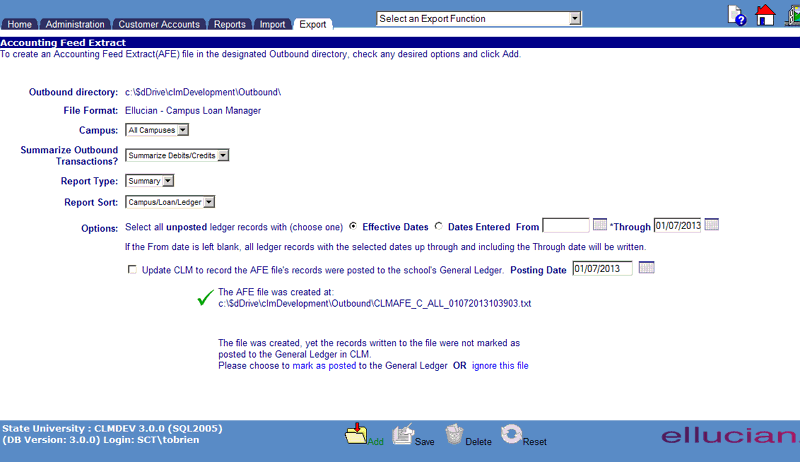
*Required Fields
|
Field Name |
Purpose/Usage |
|
Export directory |
Lists the existing Export directory location that is set in Administration/System Configuration/Import/Export parameters. See Import Export Parameters for more details. |
|
File Format |
Lists the existing file format to be used that is set in Administration/System Configuration/Inmport/Export parameters-Accounting Feed Format. See Import Export Parameters for more details. |
|
*Campus |
For multiple campus institutions, select the one to run the extract file. For single campus institutions, select ALL. |
|
*Summarize Export Transactions? |
Determines the format of transactions sent to Accounting as Details or Summary. |
|
*Report Type |
Select the format of the AFE report as Detail or Summary. |
|
*Report Sort |
The report may be sorted by Account and CRC ledger or by Finance Account number. |
| Select Unposted Ledgers |
Financial transactions which have not been previously marked 'as posted' to accounting with a date in OM/LnLedgerMtnc will be inlcuded based on selection of either Transaction Effective Date or Date Entered. |
| From / Through | NOTE: Omission of a "From" date will select all unposted ledger records that have a transaction date up to and including the "Through" date. |
|
Update CRC to record the AFE file’s records were posted to the school’s General Ledger |
Check this box to mark the records as posted to Accounting. An extract file may be created without marking the records as posted. Upon request to create a subsequent extract, a prompt will appear to either mark as updated or to delete the previous file. |
|
*Posting Date |
Format is mmddyyyy. This is the date all records will be marked as posted to accounting. |
The Accounting Feed Extract function will display a warning (see sample below) when a user did not complete the Create a New Accounting Feed Extract File process. When the user selects the mark as posted option, a new window opens to enter a posting date. See Post to General Ledger for more details. The user also has the option of not processing the file; by clicking on ignore this file link (see below). If the user clicks on ignore this file, it will delete the previously-created extract file. The Export Processing screen is then refreshed to enable the user to Create a New Accounting Feed Extract File.
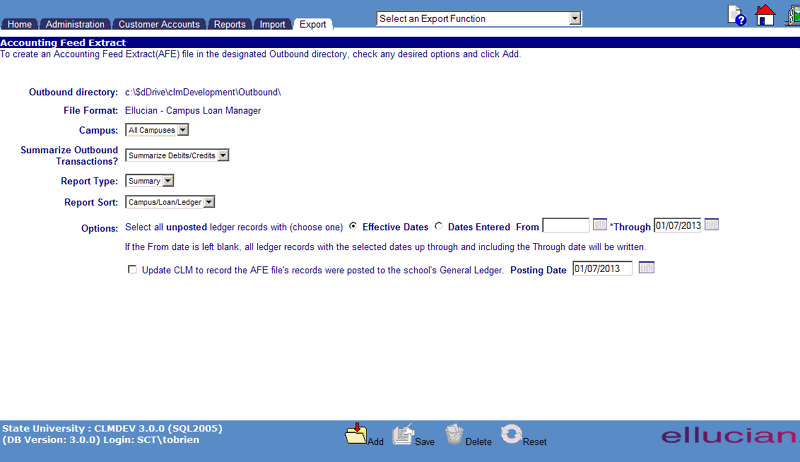
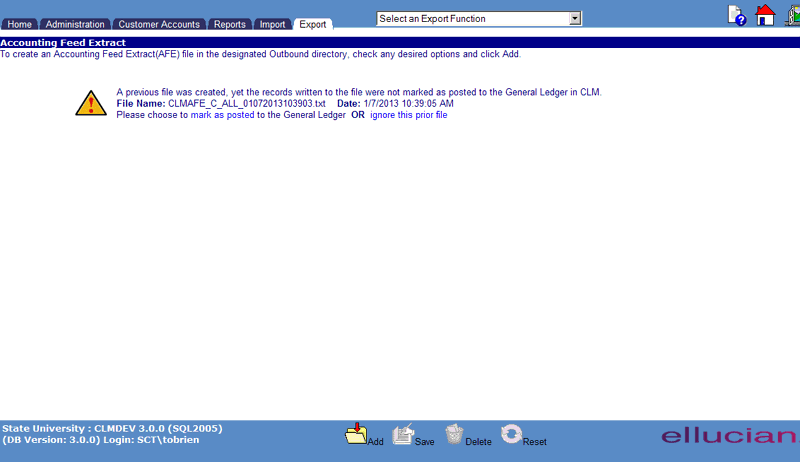
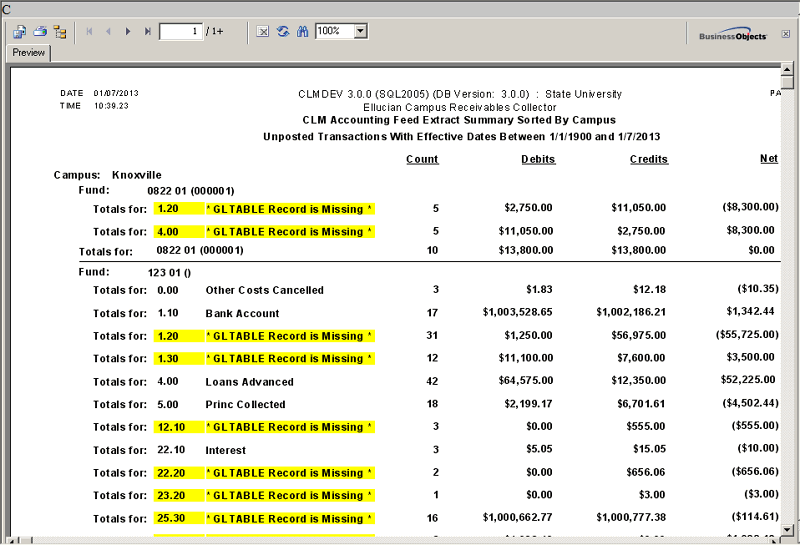
©Ellucian Campus Receivables Collector Help Center