![]()
![]()
Coupons
The function allows a user to print a Coupon Report which will create a report of coupons that can be printed and mailed to the Customer. Additionally, the user can create an Export file to be used to send to an external agency for coupon processing. When the function is selected, the Coupons screen is displayed (see sample below). If a user did not complete the process of a Coupon Report, the screen will display an alert (see Coupons Reprocess Screen below).
To create a Coupon Report, select Coupon Report in the Create a field and follow Data Entry below and click the Add icon in the function bar. When the report is complete, the system will create a Coupon Report in Crystal Reports that will be displayed (see sample below). You can then print the coupons from the screen. The Coupons screen is also updated indicating that the report is complete (see sample below). If you have printed the coupon(s), click on the mark as “printed” and the Mark as Printed screen opens to set the date printed. If you do not want to print the coupon(s), click on ignore the prior file to update the status.
To export a Coupons File, select Coupon Outbound File in the Create a field and follow Data Entry below and click the Add icon in the function bar.
*Required Fields
|
Field Name |
Purpose/Usage |
|
*Create a |
Choose “Coupons to Print” for printing the coupons at your institution. Choose “Coupon Report” for sending the data to an outside agency for processing. |
|
*Batch Type |
You have the option to choose “All Unprinted Coupons,” “Benefit Expirations,” or “Yearly Mass Mailing.” · All Unprinted Coupons will print coupons for any requests attached to a Loan/Receivable through Customer Services that are marked as “N” in the Printed Ok column of the coupon request. · Benefits/Allowances Expirations will print coupons for Benefits/Allowances that are about to expire within the number of days established in Administration/System Config/Benefit Parameters. · Yearly Mass Mailing will print coupons for any Loan/Receivable that is marked with a payment method of “Coupon.” Using this setting will override any existing coupon requests. |
|
Yearly Mass Mailing and Benefit Expirations: Specify due dates for 1st and last coupon |
Format is mmddyyyy. If you have chosen to do a Yearly Mass Mailing or Benefit Expirations mailing, you must indicate the due date for the first and last coupons. Leave these dates blank for printing All Unprinted Coupons. |
|
Include coupons with Due Dates From. (leave blank for all) |
Format is mmddyyyy. If you have chosen to run for All Unprinted Coupons, to determine if a coupon should be included in the report, the system will look at the due date fields on the Customer Services coupon request. For all Yearly and Benefit coupon requests, only set the Through Date. · From Date: Can be blank and must not be in the past. · Through Date: Set equal to System Due currently displayed on Account grid. Request will select any coupons with a 1st coupon Due Date equal to this date.
|
|
Include past due amounts on first coupon |
Check this box if you would like to include past due amounts on the first coupon. |
|
Update CRC to record the coupon records as “printed” |
When you check this box, CRC will update the Customer’s record in Customer History to indicate that a coupon was printed. Records marked as “printed” will not be included if the report is run again with the same criteria. |
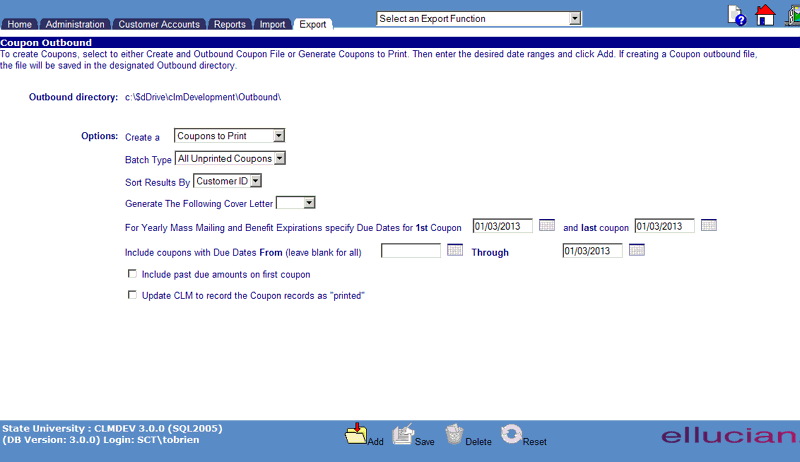
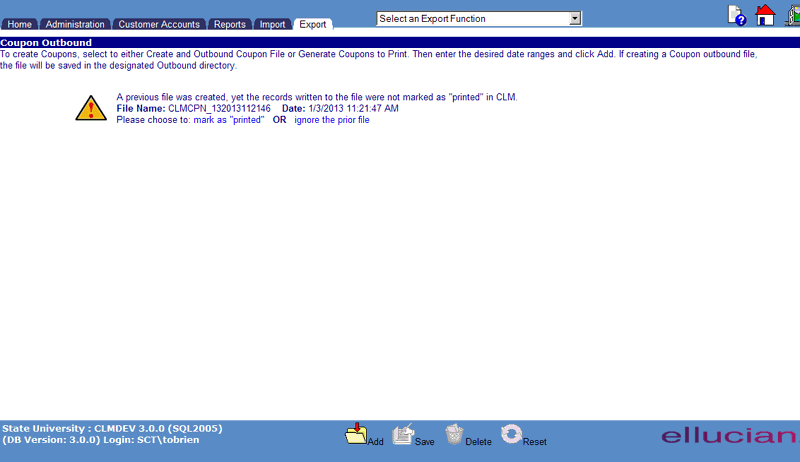
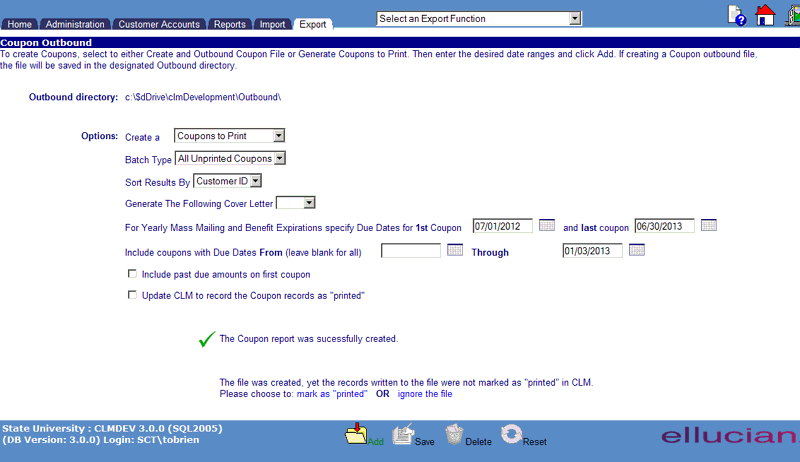
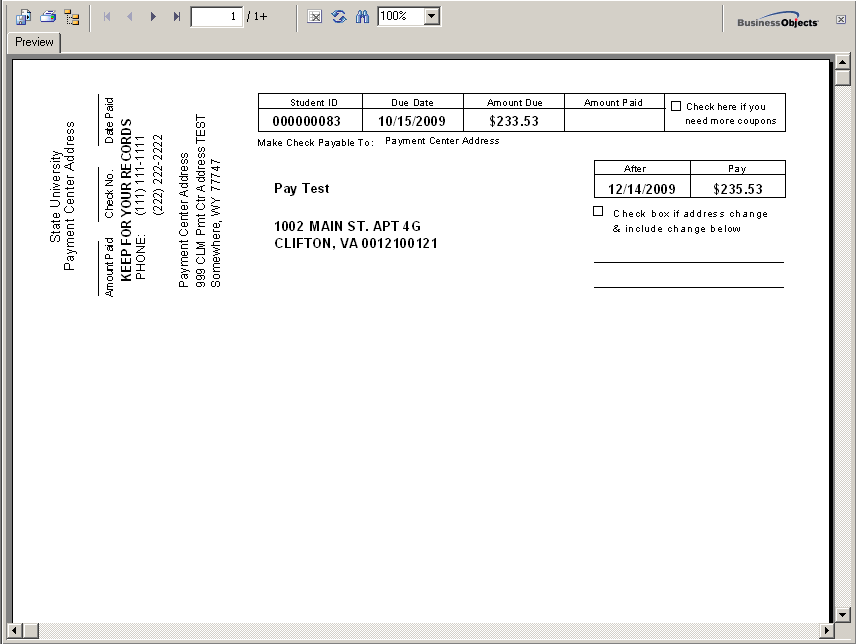
©Ellucian Campus Receivables Collector Help Center