![]()
![]()
Rehabilitation Update
Rehabilitations allow the user to process a job that will determine the status of each Customer currently in Rehabilitation. A Customer must make 9 on-time monthly payments in order to be deemed successfully completed. The user can update the default information displayed on the screen following the Data Entry guidelines and then click on the one of the following options:
On-Time Logic
'Rehabilitation requested on' date must be PRIOR TO Run Date
REHAB 1st Payment effective date must be PRIOR TO Run Date
REHAB 1st and Subsequent payment effective date MUST be on or within the #days grace following the date established on Loan/Receivable rehabilitation (1st Rehab Install Pmt Due Date ).
Payment amount must be = or > the amount established for the Rehab Min Payment Amount in BS/Ln Menu-Rehabilitation set-up. A blank amount defaults to the Loan/Receivable Min Installment Amount.
ONLY 1 payment per month is taken into consideration for successful rehab condition.
Forecast - displays the number of Loan/Receivables in Rehabilitation and the criteria they will meet if the job is run
Turbo - will automatically run the job for all Loan/Receivables in Rehabilitation and create the appropriate records
Keyboard - allows the user to run the Rehabilitation job on an individual basis. Only those Customers Loan/Receivables selected will be evaluated for Rehabilitation.
After processing Turbo or Keyboard Rehabilitations the user may click on the Print icon to print the Rehabilitations Report.
* Denotes values stored in the System Configuration Parameter
|
Field Name |
Purpose/Usage |
|
Rehabilitation Session Setup |
|
|
Run Date |
Establishes the population of Customers to include in process. Only Loan/Receivables with Rehab 1st Payment Date PRIOR to this date will be reviewed. |
|
Batch ID for these rehabilitation |
Default is system date and time. May be edited for reference. |
|
* Number of days grace when determining on-time payment |
Establishes the number of days after the due date for the process to consider the payment on-time. Does not apply to any days prior to the due date. |
|
Waive late charges? |
Y/N- Selected from the dropdown. |
|
Print a letter to customer’s whose Loan/Receivables are rehabilitated. If so, what letter |
Select Letter from the dropdown. |
|
Print a letter to credit bureau informing of rehabilitation. If so, What letter. |
Select Letter from the dropdown. |
|
Work on customers in what order? |
Select from the dropdown |
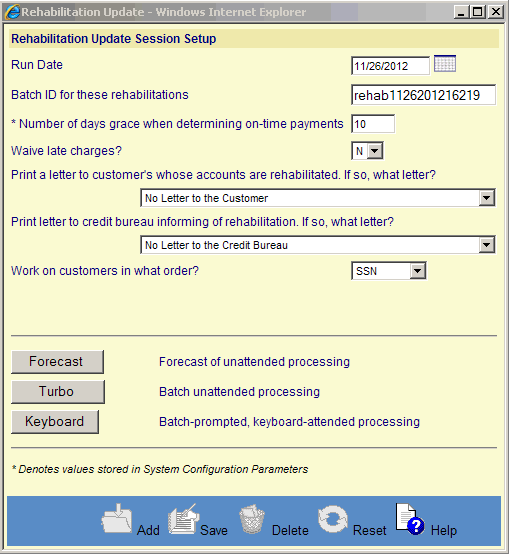
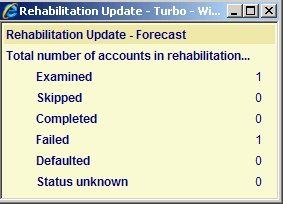
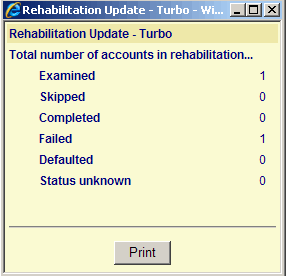
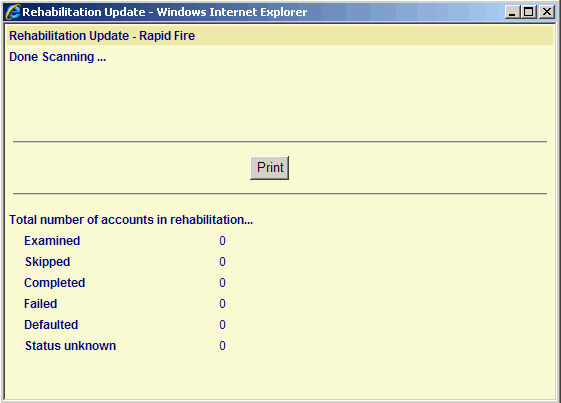
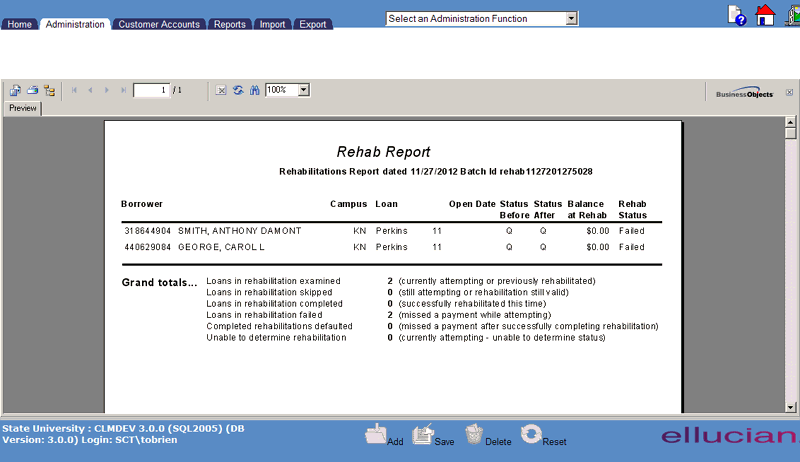
©Ellucian Campus Receivables Collector Help Center