![]()
![]()
This is the initial screen that is displayed after the user has selected the Administration tab from the Main Menu.
The initial Administration screen will have the following format:
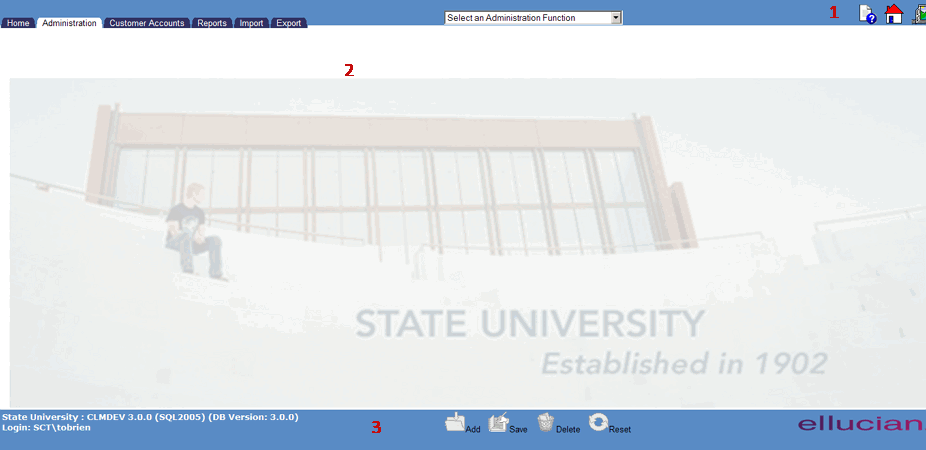
The Navigation Bar (item 1 in the above screen sample) contains three icons. The purpose of each is described in the table below.
|
|
Clicking this icon will open a window that displays the help page related to the screen that is displayed. The default help for the Administration Tab screen is the Administration Functions Overview. |
|
|
Clicking this icon will allow the user to Exit the CRC application. |
|
|
Clicking this icon will open a window that give the user the option to select a different school |
The Navigation Bar also contains a drop-down box of the available Administration functions. Clicking on this box will present a list of functions, any one of which can be selected (depending on the user's security profile) to access the indicated function.

Each of these functions are further described in the chapter entitled Administration Functions Overview.
The Contents Area (item 2 in the above screen sample) is blank in the initial Administration screen.
The Function Bar (item 3 in the above screen sample) contains "grayed-out" (non-functional) icons for the Add, Save, Delete and Reset functions. One or more of these icons may become functional once an Administration Processing function has been selected from the drop-down box found in the Navigation Bar.
©Ellucian Campus Receivables Collector Help Center