![]()
![]()
This is the initial screen that is displayed after the user has selected the Reports tab from the Main Menu.
The initial Reports screen will have the
following format:
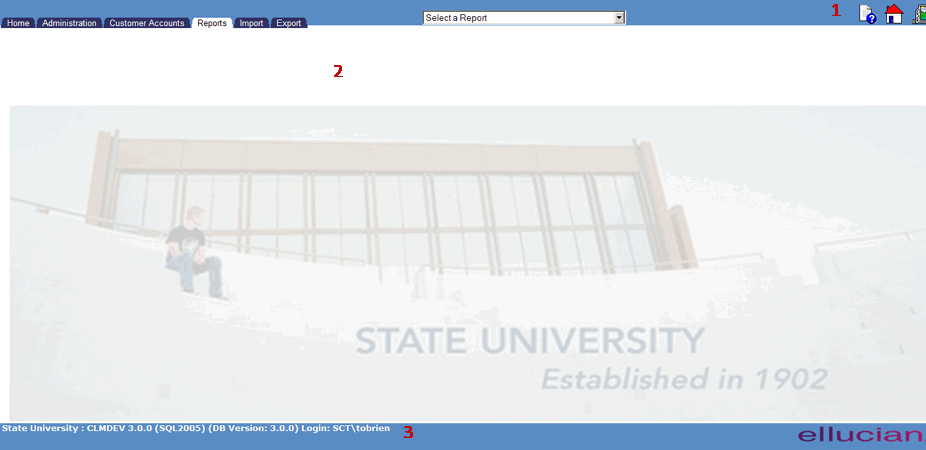
The Navigation Bar (item 1 in the above screen sample) contains three icons. The purpose of each is described in the table below.
|
|
Clicking this icon will open a window that displays the help page related to the screen that is displayed. The default help for the Report Tab screen is the Report Functiond Overview. |
|
|
Clicking this icon will allow the user to Exit the CRC application. |
The Navigation Bar also contains a drop-down box of the available CRC reports. Clicking on this box will present a list of reports, any one of which can be selected (depending on the user's security profile) to run the associated report.
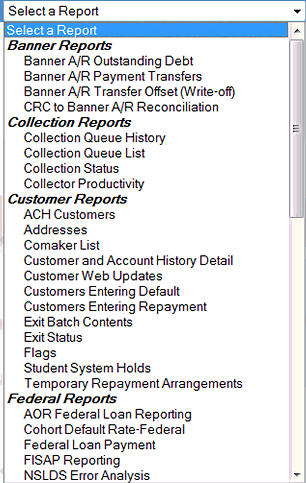
Each of these reports is further described in the chapter entitled "Report Functions Overview".
The Contents Area (item 2 in the above screen sample) is blank in the initial Reports screen.
The initial Reports screen does not contain a Function Bar (item 3 in the above screen sample), unlike other CRC main menu items such as Administration and Customer Accounts.
©Ellucian Campus Receivables Collector Help Center