![]()
![]()
ACH Accounts
List
The ACH Accounts function is to add, edit, or delete ACH Accounts for a Customer. If the Customer has ACH Account(s), they are displayed when the ACH Accounts function is selected (see sample below). If the Customer does not have any ACH Accounts, a message is displayed, “The Customer does not have any ACH Accounts. Click to add a new ACH account” (see sample below). The user also has the option to add a new ACH account, by clicking on the Add icon in the function bar, which will open a new window (see Add Edit Delete ACH Account for details).
The user can Edit or Delete an ACH Account, by clicking on the Magnifying Glass icon to the left of the account and a new window opens (see Add Edit Delete ACH Account for details).
Customer Accounts->Personal->ACH Account page
ACH Account(s) Display
* ‘ACH’ Flag display on customer page header where an ACH has been established either thru CRC or CWA and has not expired or been cancelled.
* Bank account number is masked except for last four digits
* ‘Futures?’->Y/N Include amounts due in the future
* ‘By Whom?’-> ID of person creating the entry
* ‘ARCHIVED’ designation for expired or deleted ACH retaining a history of original entry.
Add or Edit (Spy Glass) ACH Screen.
* An edited ACH will be archived and a new entry created thereby retaining the history details of original entry.
Terminate an Active ACH
* To end ACH effective immediately -> Click the DELETE icon. Will populate current date as ‘Through’ date and Archive the record.
* To end ACH effective in the future -> Open spy glass; ACH will be archive after midnight on the date specified in the ‘Through’ date field. The original entry will be archived and a new entry created with updated data.
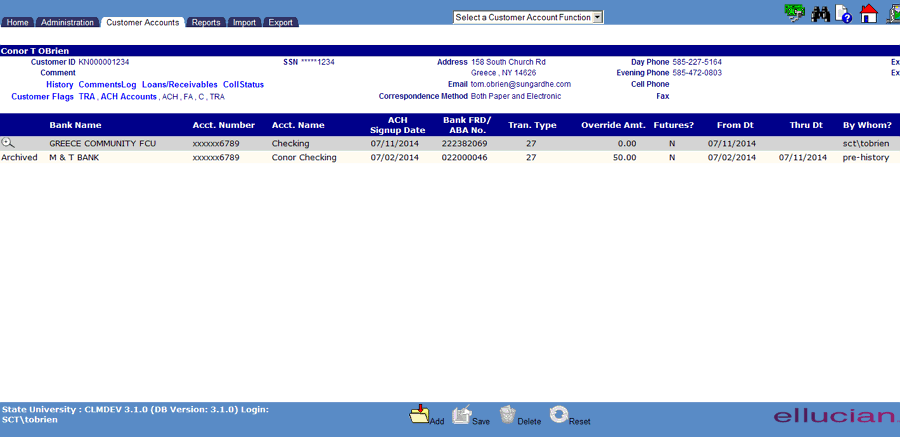
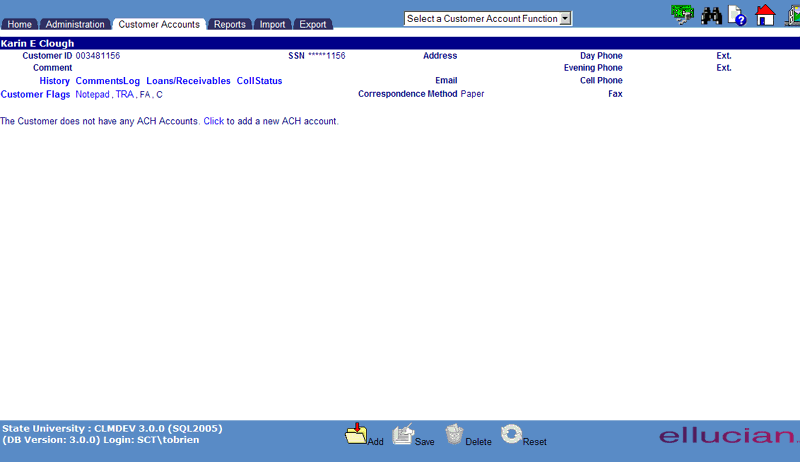
©Ellucian Campus Receivables Collector Help Center