![]()
![]()
Financial Profile
This function is used primarily when establishing Temporary Repayment Amounts (TRAs) for the Customer. Note: The Financial Profile function is available only to users whose CRC User ID provides them with access to the Collections functions.
The Financial Profile screen is a spreadsheet you can use to calculate a Customer’s monthly expenses. If this function has been used before, and the values were saved, the form will reflect the previously entered data values. You can add or change values as the Customer’s information becomes available. You do not need to enter an amount in every field to perform a calculation.
Enter dollar amount values into the applicable income and expense categories. Valid values are any numeric or decimal amount up to ten (10) characters in length, including the decimal point (if used). You can click on the Reset icon to restore the fields to the original values that were displayed when you first opened the form.
When you finish entering values, you can calculate a sum. Click on the Calculate link to perform the calculation. Your supplied values are summed and the total is displayed in the Calculate Sum box. This amount, which can be positive or negative, is the dollar amount available for use in TRAs or collection purposes. To save the financial profile information, click on the Save icon in the function. The financial profile information will be written to the database and the Financial Profile window will be closed.
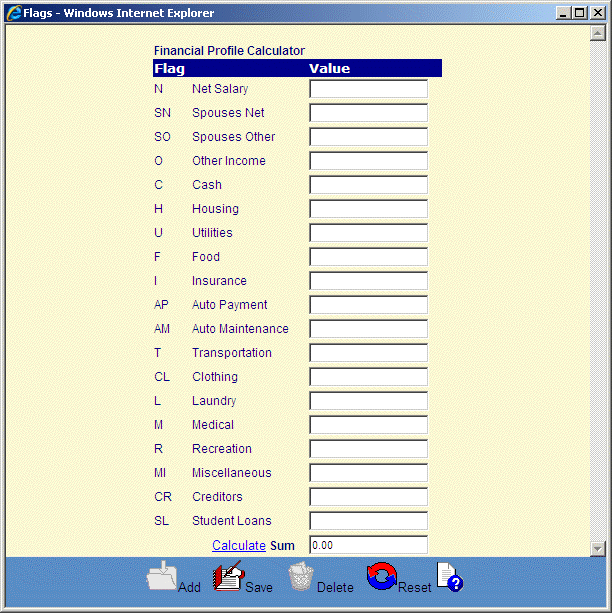
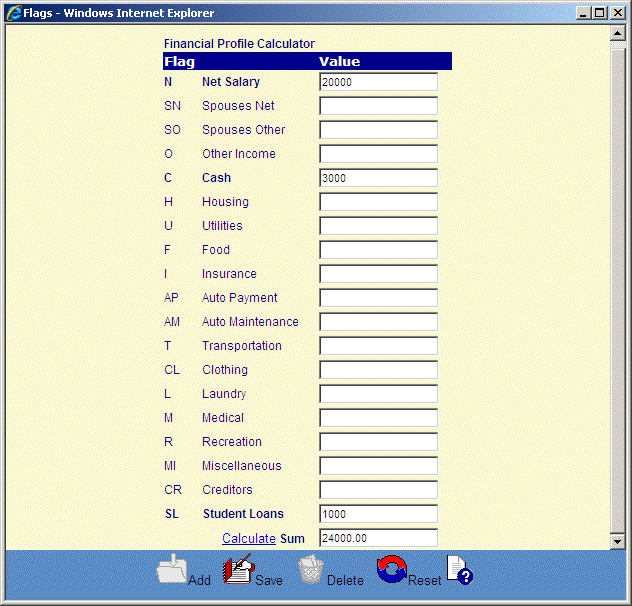
©Ellucian Campus Receivables Collector Help Center