![]()
![]()
Family/Personal
The Family & Personal Information screen is composed of three sections, as shown in the example below. The first section is labeled Family Member Information, the second is labeled Personal Information and the third section is labeled Customer Preferences. If any information has been previously recorded it will be displayed on the form; otherwise the form will be blank.
The user can Add or Edit Family and/or Personal information following the Data Entry guidelines and then click on Save icon in the function bar and the screen is refreshed with a message. Note: you may receive an error (see Save Error for details).

*Required Fields
|
Field |
Purpose/Usage |
|
Family Member Information |
|
|
Spouse |
Enter spouse's name (if known). |
|
Spouse SSN |
If entered, format must be "nnn-nn-nnnn" or "nnnnnnnnn". |
|
Spouse is a Customer |
Select either "yes" or "no" (if known). |
|
Parent SSN |
If entered, format must be "nnn-nn-nnnn" or "nnnnnnnnn". |
|
Customer Lives With |
Enter the name of the person the Customer lives with (if known). |
|
Personal Information |
|
|
Gender |
Select the appropriate gender. |
|
Driver's License/State |
Enter the Customer’s driver’s license number and the select the state from which it was issued. |
|
*Date of Birth |
Format must be "mm/dd/yyyy". |
|
*Customer Since |
Format must be "mm/dd/yyyy". |
|
*Enrollment Date |
Format must be "mm/dd/yyyy". |
| Communication Preferences | |
| Correspondence Options | Choose from Paper, Paperless or Both |
If the information is not entered correctly, the user may receive an error message (see below). Click on the OK button and update the information and click on the Save icon.
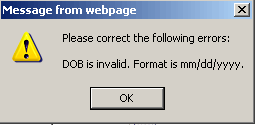
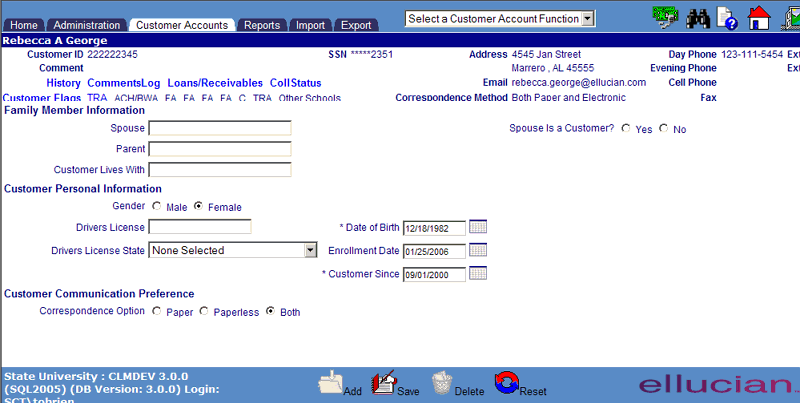
©Ellucian Campus Receivables Collector Help Center