![]()
![]()
Payment Method
Payment Methods for Loan/Receivables for all Customers are setup in the Administration Loan/Receivables Definitions function. The Customer Services Payment Method function is used to change the Payment Method for an individual Customer.
To change a payment method, access the Payment Method screen by selecting one or more of a Customer’s Loan/Receivables on the Accounts screen (note – if there is more than one Loan/Receivable selected, you will receive a warning message, see sample below) and then select the Payment Method function from the drop-down box that appears in the Accounts Navigation Bar, and click on the Go button that appears to the right of the drop-down box.
Once the screen is open, select the payment method from those listed by clicking on the appropriate radio box. After selecting the payment method, click the Apply icon in the function bar. When the Apply icon is clicked, the database is updated and the Loan/Receivable Payment Method window is closed.
If the Customer would like to use an ACH Account as their method of payment, the ACH Account information must be entered first through the ACH Accounts screen under the Customer Services tab. Once this information is added, it will appear in the list on the Payment Method screen.
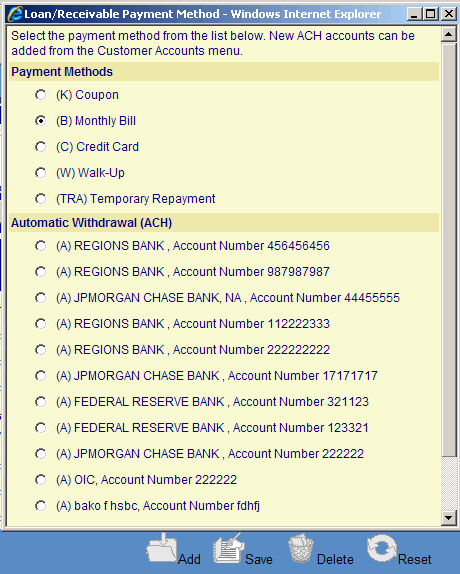
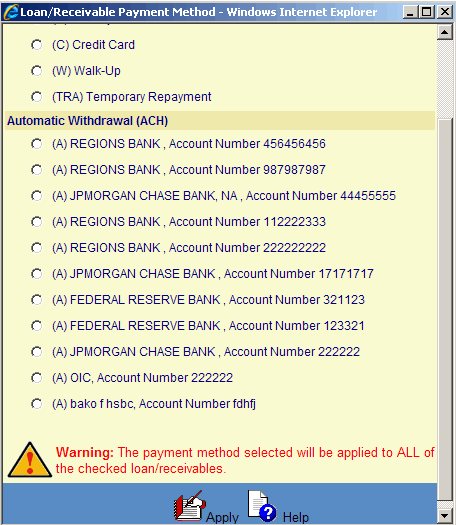
©Ellucian Campus Receivables Collector Help Center