![]()
![]()
Comaker
The Comaker function is to assign Customer Comaker(s) to Loan/Receivable(s), or remove the Comaker(s) from Loan/Receivable(s). If the Customer has Comaker(s), they are displayed when the Comaker function is selected (see sample below). If the Customer does not have any Comakers, a message is displayed (sample below). To add a new Comaker, the user needs to use the Comaker function from the Customer Services Navigation Bar drop-down box (see Add Edit Delete Comaker for details).
The user can assign Comaker(s) to the Loan/Receivable(s) selected by clicking on the checkbox(es) to the left of the Comaker(s) and click on the Apply icon in the function bar and a window opens (see below). Click on the OK button and the screen will close and return to the Account grid.
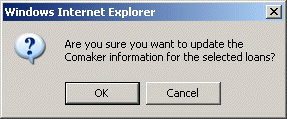
The user can remove Comaker(s) from the Loan/Receivable(s) selected by clearing the checkbox(es) to the left of the Comaker(s) and click on the Apply icon in the function bar and a window opens (see above). Click on the OK button and the screen will close and return to the Account grid.
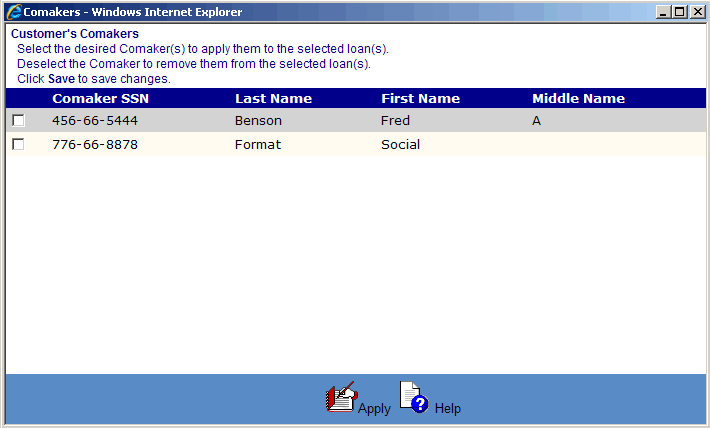
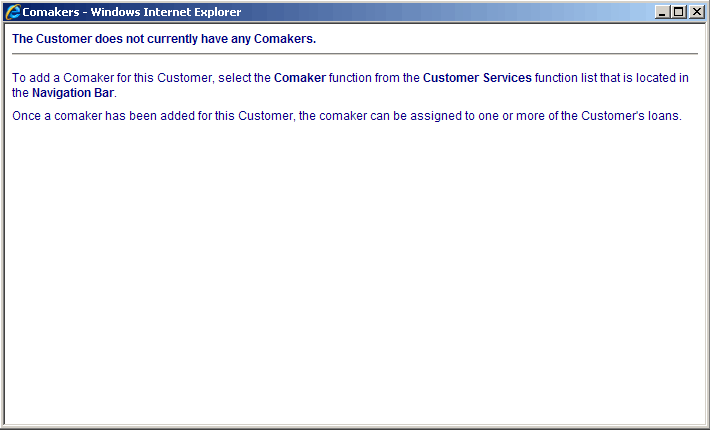
©Ellucian Campus Receivables Collector Help Center