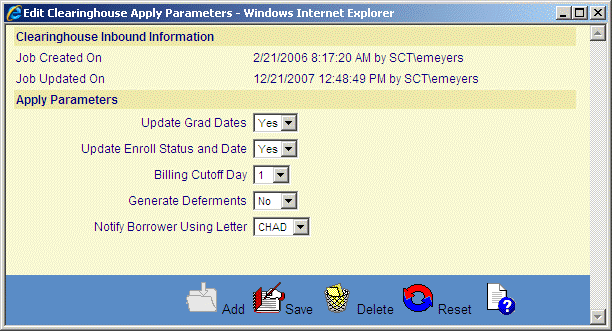![]()
![]()
Edit Clearinghouse Batch Parameters
This screen is displayed when clicking on the magnifying glass icon in the Apply Clearinghouse Records screen. This function is used to edit or delete the parameters of a Clearinghouse Batch file.
The user can change the parameters of a Clearinghouse Batch by changing the fields below and then click on the Save icon in the function bar.
|
Field Name |
Purpose/Usage |
|
Update Grad Dates |
Select Yes or No for automatic processing. |
|
Update Enroll Status and Date |
Select Yes or No for automatic processing. |
|
Billing Cutoff Date |
Indicates the due date of the month. |
|
Generate Deferments |
Select Yes or No for automatic processing. |
|
Notify Customer Using Letter |
Select letter code from Administration/Letters and Forms |
The user can delete the Clearinghouse Batch file by clicking on the Delete icon in the function bar. Clicking the Delete icon will trigger the display of a pop-up dialog box that requests the user to confirm the Delete action. For example:
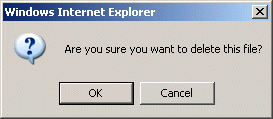
Click on the OK button to acknowledge the Delete action. The selected file will be deleted, and the pop-up window will be closed. The Apply Clearinghouse Records File List will be updated to reflect the deletion.