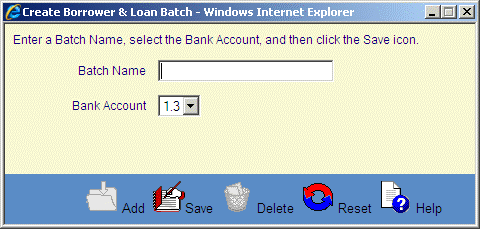![]()
![]()
Create Customer and Account Batch
This screen is displayed when clicking on the Add icon in the Apply Customer and Account Records screen. This function is used to as an alternative to importing an external Customer and Account records file. The user can manually create a batch of Account records. The first step in this process is to create the batch that will hold the records, and to give it a file name. The next step would be to add records manually by clicking on the Add Records link in the Apply Customer and Account Records screen.
The user enters a batch name comprised of up to 25 alphanumeric characters. The Bank Account will default to that listed in the Account Parameters window within System Configuration in Administration. The user does have the ability to override the default by selecting another ledger account from the drop-down box. The Bank Account chosen will be credited for the amount of the Accounts within the file.
The user should enter the desired Batch Name and click Save icon in the function bar to add the file to the database. The file will then display as an imported, but empty file in the Apply Customer and Account Records screen.