![]()
![]()
Invoices
The Invoices screen is used to view or re-print an invoice for a Customer (see note below). If there are no invoices, the screen displays a message. To view an invoice, click on the Print icon on the left of the Invoice and the Invoice Report will be displayed. The default listing of invoices is the earliest year. To view a different year, click on the year icon (e.g. 2009) just above the Invoice Date column.
Note: Invoices are processed and printed for all Customers using the Export Invoices - Bills function and the Printed On and Mailed On dates will be updated. If the Printed On and Mailed On column is blank, the user did not update the dates in the Export Invoices - Bills process. It is recommended to update the dates by returning to the Export Invoices - Bills function. If a Customer did not receive the invoice or requests a duplicate, click on the print icon in the Crystal Reports invoice display. However, the Printed On and Mailed On dates will NOT be updated.
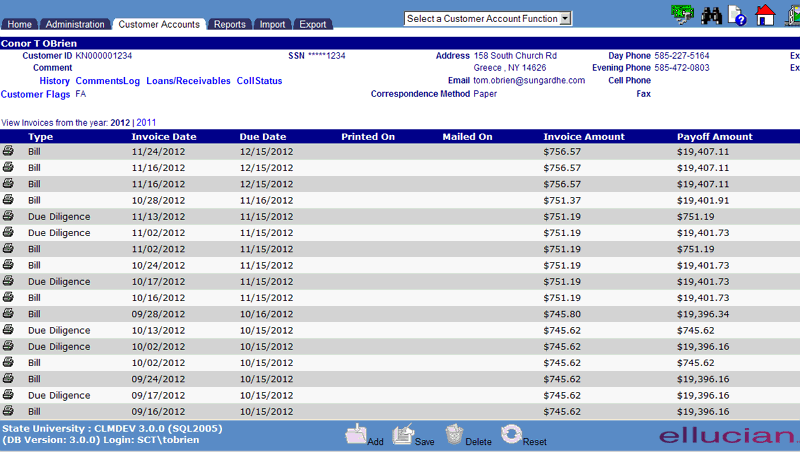
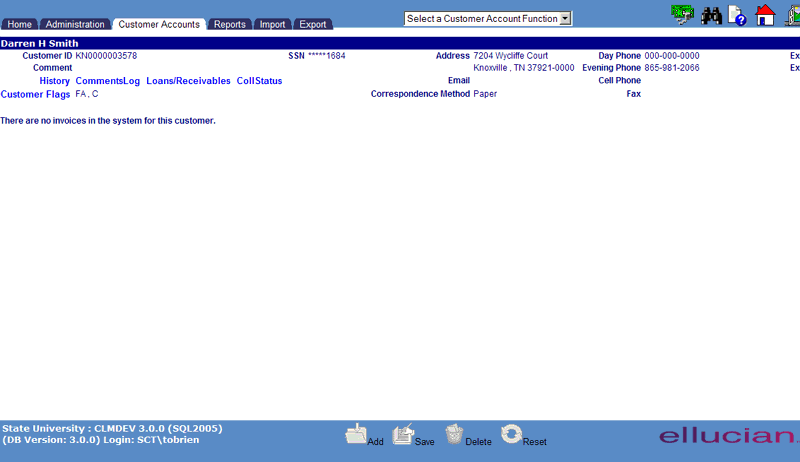
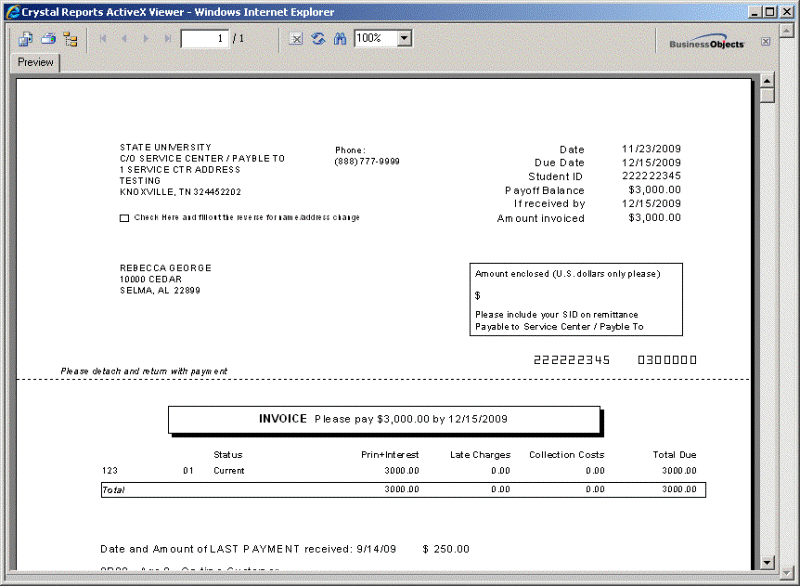
©Ellucian Campus Receivables Collector Help Center