![]()
![]()
ClearingHouse Job - Add Edit
This screen is displayed when a user clicks on the Magnifying Glass icon in the ClearingHouse Screen to edit dates, or when a user clicks on the Add icon in the ClearingHouse Screen function bar to add a new ClearingHouse process.
Enter the information in the screen following the Data Entry below and click on the Save icon and the window will close and return to the ClearingHouse Screen, which will display a new ClearingHouse Job.
For jobs that have been run previously, the user can change the File was submitted on date (see sample below). After you change the date, click on the Save icon and the window will close and return to the ClearingHouse Screen and the Submitted On column will be updated.
For jobs that have not yet been run, you can change the fields on the screen following the Data Entry below. After you change the dates, click on the Save icon and the window will close and return to the ClearingHouse Screen and the Scheduled Run Date column will be updated.
*Required Fields
|
Field Name |
Purpose/Usage |
|
*Scheduled Run Date |
Format is mm/dd/yyyy. Enter the date you would like this job to run. |
|
Skip E Status Loan/Receivables |
Select Yes or No from the drop-down box. Determines the reporting of Enrolled students. |
|
Report In-school Deferment as Enrolled |
Select Yes or No from the drop-down box. Determines the reporting of deferred status at your institution. |
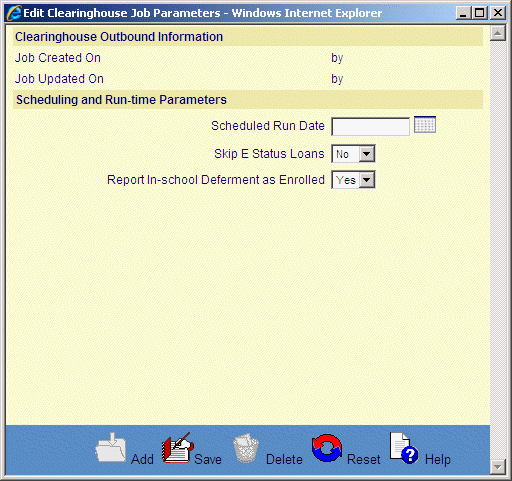
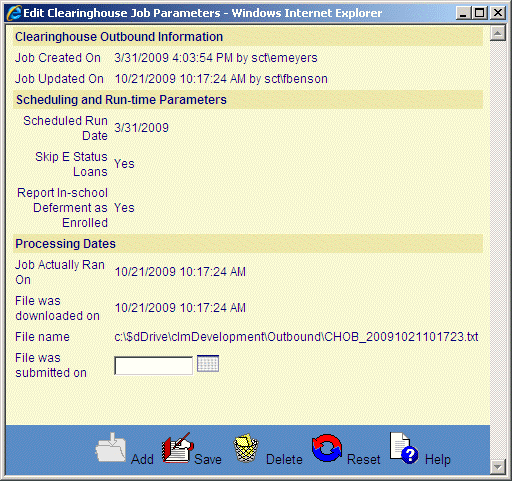
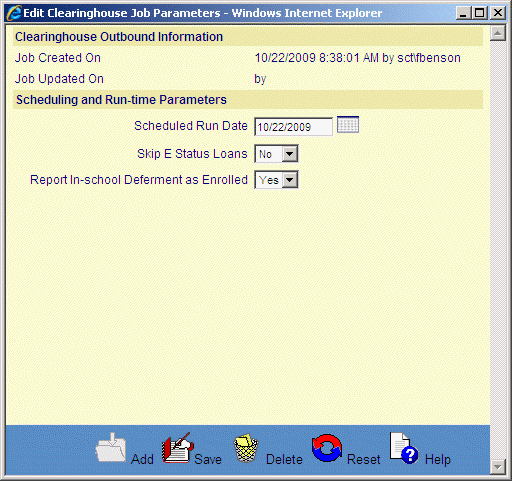
©Ellucian Campus Receivables Collector Help Center