![]()
![]()
ClearingHouse Jobs
This function is used when a user wants to submit obtain a file of Loan/Receivables and current status. Only used if school participates in National Student Clearinghouse for Loan/Receivables reporting. This ClearingHouse Job Screen displays the jobs that are in the system for the current year, when they were created, and when they were (or will be) printed and mailed. Click on the link to the year to view another year’s data. This function allows a user to:
· Edit an Existing ClearingHouse Job
· Run a ClearingHouse Outbound Job Preview Report
· Download a ClearingHouse File
· Run a ClearingHouse Overlay File Report
· Run a ClearingHouse Downloaded File View Report
· ReRun a ClearingHouse Downloaded File View Report
Click on the Add icon in the function bar and the Edit Clearinghouse Job Parameters screen will be displayed.
Click on the Magnifying Glass icon to edit a job that has been run previously or one that has not yet been run. When the user clicks on the Magnifying Glass icon, the Edit Job Dates screen will open to perform editing ClearingHouse Job.
Click on the Print icon under the Preview column and the system runs the ClearingHouse Outbound Job Preview Report. See sample below.
Click on the Save icon under the Download column and a ClearingHouse File is downloaded and a popup window shows the results (see below). Click on the OK button and the date is updated under the Downloaded On column in the ClearingHouse Job Screen.
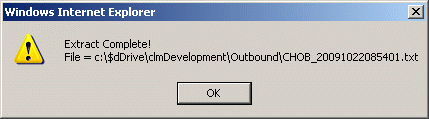
Click on the date link under the Actual Run date column and a ClearingHouse Overlay File report is displayed. See sample below.
Click on the file link under the Filename column and a ClearingHouse Downloaded File View report is displayed. See sample below.
Click on the ReRun button and the ClearingHouse Overlay File will be rerun and a new report is displayed. See sample below.
Click on the Delete icon in the function bar to completely remove the ClearingHouse Job from the displayed list.
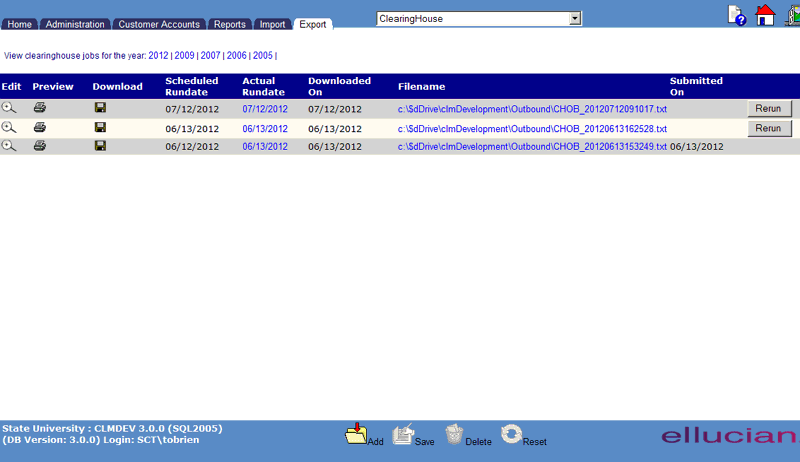
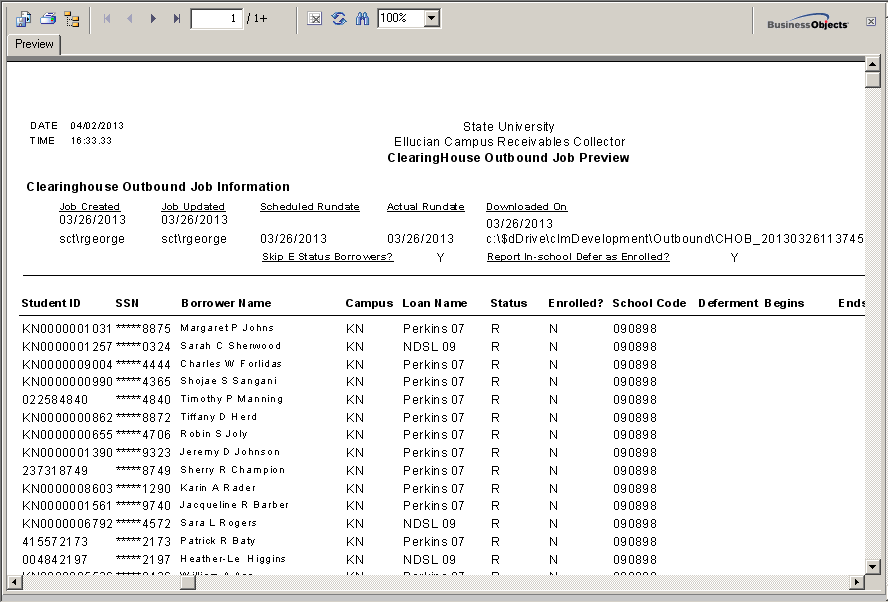
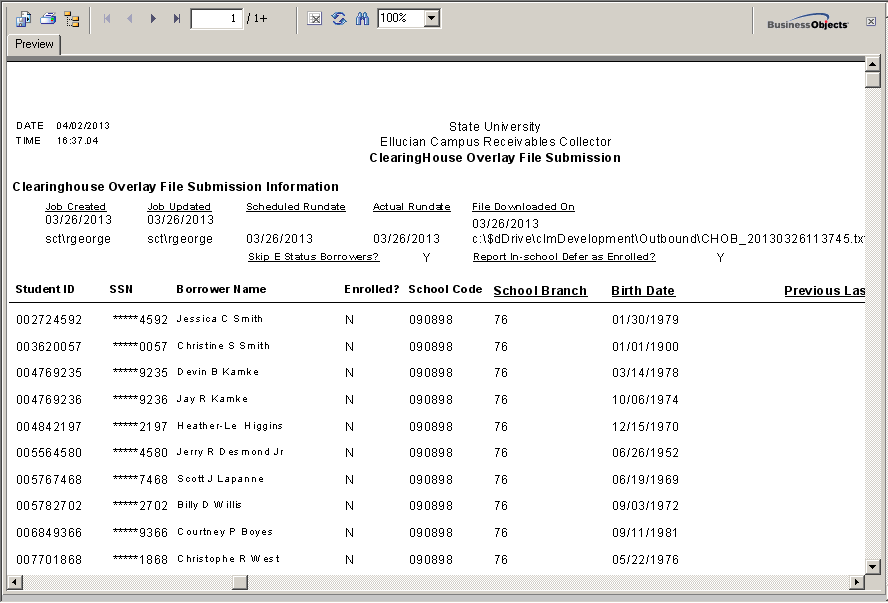
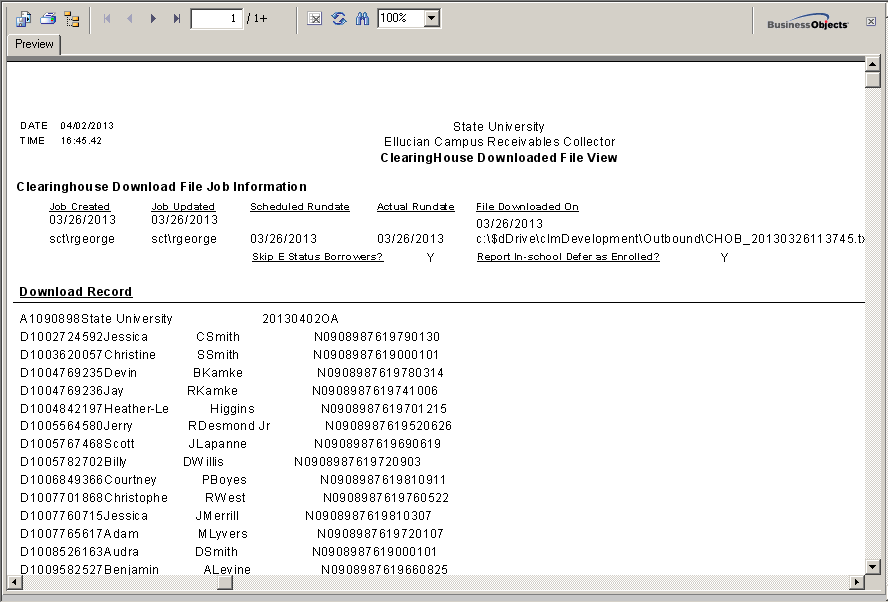
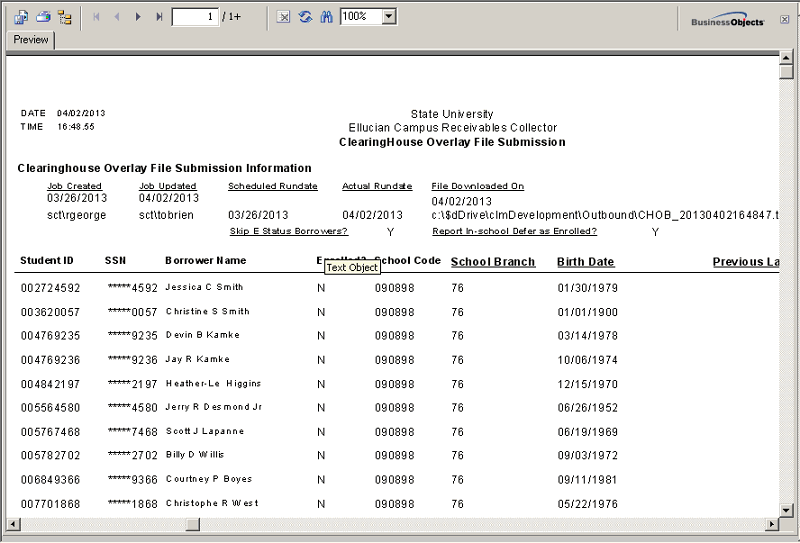
©Ellucian Campus Receivables Collector Help Center