![]()
![]()
IRS-1098 E Reporting
This function provides for the creation of an extract file to be sent to the IRS reporting Customer interest paid during the previous year. The extract is created on a per-Customer basis. To create an extract file follow the Data Entry guidelines below for the IRS-1098 E Reporting Screen. Once the process is complete, the IRS-1098 E Report will be displayed (see Export File Formats for file details).
|
Field |
Purpose/Usage |
|
Calendar Year |
The current year will default. The user can select from any of the last five years from the dropdown list. |
|
Add 1098-E to Customer Mail Queue? |
Option to add the mail item to the Customer's mail queue. This option should always be set to "Yes", unless the user is creating a test file. The mail item can be printed from 1098-E Statements option on the Export dropdown or from an individual Customers mail queue. |
|
Limit reporting to those exceeding $600? |
This defaults to "No", but can be changed using the dropdown list. |
|
Write 1098-E history record for Customers? |
Unless running a test file, this option should be "Yes". |
|
Limit reporting to those exceeding $600? |
Select "Yes" or "No" from the picklist |
|
Sort Customers by |
Select the desired sort order for the report from those in the picklist. |
|
Is this a Test or Real File? |
Both can be sent to the IRS. The Test file will be indicated as such. |
|
Submit as an Original or Replacement File? |
Extract file will indicate to the IRS what type of file it is. |
|
If this is a replacement file what is the Name of the original file? |
Enter Original file name if the one being run is a Replacement. |
|
Extract File Name |
The name of the file. |
|
Overwrite existing files? |
This option is used to overwrite the date if there is an existing file of the same name. |
To save/process the 1098-E Reporting information, click on the Save icon. Clicking the Save icon will trigger an edit process that validates the user-entered data. If there are any errors, they will be displayed in a pop-up dialog box as shown in this example:
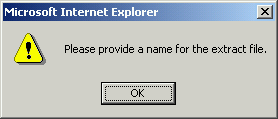
If no errors are found, the following pop-up will display as the extract is processing:
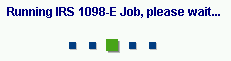
Once finished, the report will display (see sample below).
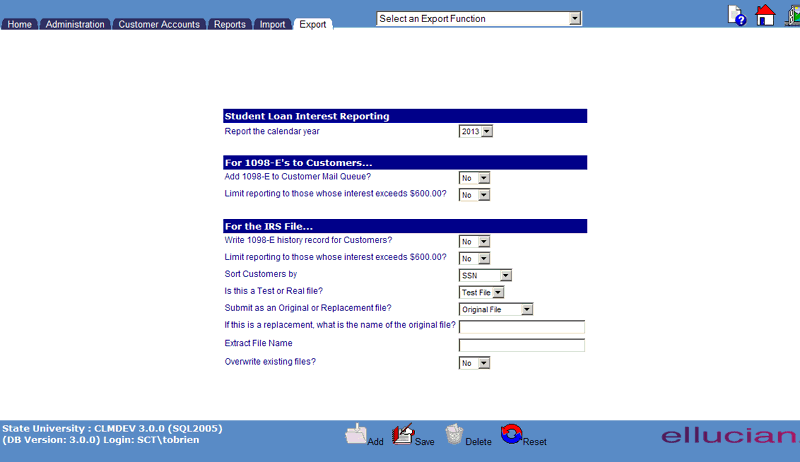
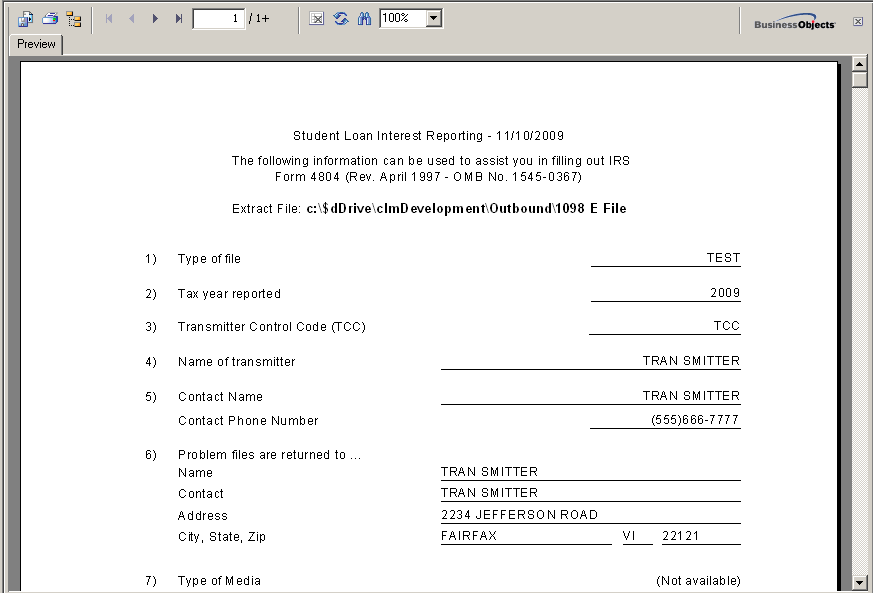
©Ellucian Campus Receivables Collector Help Center