![]()
![]()
Coupons
Add Edit Delete
The Coupon Information screen is displayed when the user clicks on the Magnifying Glass icon in the Coupons List screen to edit or delete an existing Coupon. The Add Coupon Information screen is displayed when the user clicks on the Add icon, or the “Click to create a new Coupon Request” message in the Coupons List screen. This function allows a user (depending on the user’s security policy) to
There are also guidelines below for Save Delete Reset Cancel Guidelines.
Follow the Data Entry guidelines below and then click on the Save icon in the function bar. Note: In order to add a coupon, the Customer has to have Loan/ Recievables that have a Coupon payment method (Customer Services/Loan/ Recievable Menu – Payment Method).
Edit the appropriate fields following the Data Entry guidelines below and then click on the Save icon in the function bar. The window closes and returns to the Coupons List screen.
To delete a Coupon, the Coupon must not be endorsing an Loan/ Recievable (which is displayed at the bottom of the screen). Click on the Delete icon in the function bar. A window will open (see below). Click on the OK button to delete the Coupon and the window closes and returns to the Coupons List screen with the Coupon removed.
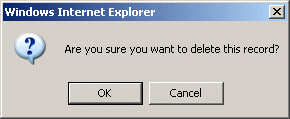
NOTE: If the Delete icon is not enabled, you do not have the security privileges necessary to delete this data
If the information is not entered correctly, the user may receive an error message (see below). Click on the OK button and update the information and click on the Save icon.
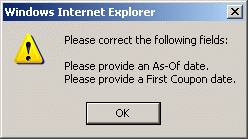
*Required Fields
|
Field |
Purpose/Usage |
|
*Print the coupons as of |
Format must be "mm/dd/yyyy". Financial data presented on Coupon will calculate with this effective date. |
|
*First Coupon Date |
Format must be "mm/dd/yyyy". Indicate the due date for the first coupon in this request. |
|
*Number of Coupons |
Format must be "nn". Number of months of coupons up to 1 year. Must be an integer value between 1 and 12 (inclusive). |
|
Include past due amounts on the first coupon? |
If set to "Yes" any past due amounts will be included on the first coupon. |
|
Clear any existing Bill hold flags? |
Option to generate or not generate a Coupon request for Customers with a Bill Hold. |
|
Comments |
None. |
|
Loan/ Recievable Selection List |
|
|
Loan/ Recievable Checkbox |
Select the Loan/ Recievable if it should be included in the Coupon Request. If no Loan/ Recievables are selected, a Coupon Request will not be created. If the Loan/ Recievable is not available for selection, the string " No* " will appear in lieu of a checkbox. |
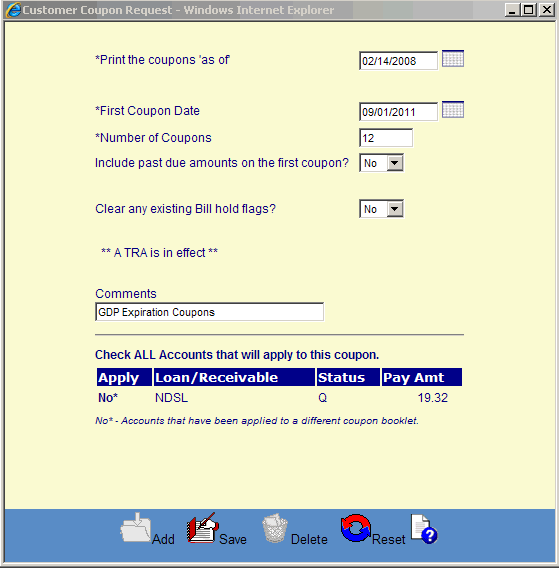
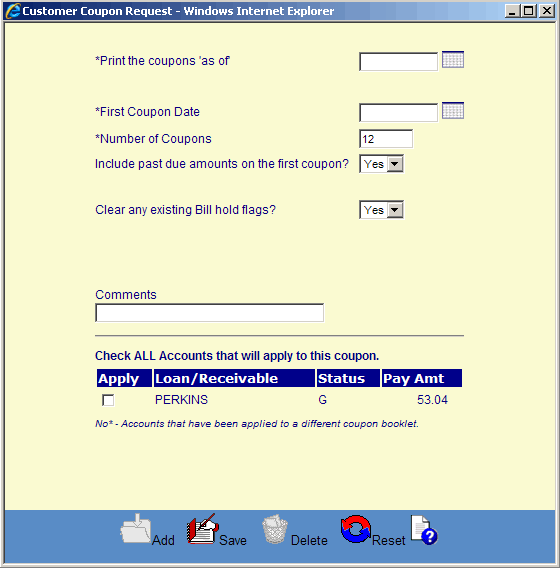
©Ellucian Campus Receivables Collector Help Center