![]()
![]()
Coupons
List
Coupons are a payment method for Loan/Receivables that are setup in the Administration Loan/Receivables Definitions function. Coupons are printed for all Customers in the Coupon Outbound function in the Export tab. The Customer Services Coupons function is used to print coupons on demand for an individual Customer. If the payment method for a Loan/Receivable is not Coupon, the user can change the payment method for Loan/Receivable assigned to an individual Customer using the Payment Method in the Loan/Receivable grid (see guidelines below).
The Customer Services Coupons function allows a user (depending on security profile) to add, update, print or delete Coupon information for Loan/Receivables associated with a Customer that are set up for Coupon payment method. If the Customer has Coupon(s), they are displayed when the Coupons function is selected (see sample below). If the Customer does not have any Coupons, a message is displayed, “There are no Coupons for this Customer. Click to add a Coupon” (see sample below). The user also has the option to add a new Coupon, by clicking on the Add icon in the function bar, which will open a new window (see Add Edit Delete Coupons for details).
The user can Edit or Delete a Coupon depending on their security profile, by clicking on the Magnifying Glass icon to the left of the Coupon and a new window opens (see Add Edit Delete Coupons for details). The user can Print a Coupon by clicking on the Print icon to the left of the Coupon and the Coupon Report will be displayed (see sample below). Once it is displayed, click on the print icon to physically print the Coupon to send to the Customer. If the Coupon was previously printed, there will be a Y in the Printed OK column (see sample below). If the Coupon has not been printed, there will be an N in the Printed OK column. Note: Once a user prints the Coupon, the user will need to refresh the screen in order for the Y to be displayed. To refresh the screen, the user will need to navigate to any other screen and then return to the Coupons function for the Customer.
Click on the Loan/Receivables link in the Coupons List screen and the screen will be refreshed listing the Customer’s Loan/Receivables. Select a Loan/Receivable and then click on the Payment Method in the Select a Loan/Receivable Function drop-down box (see Payment Method for more details).
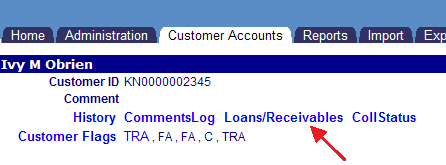
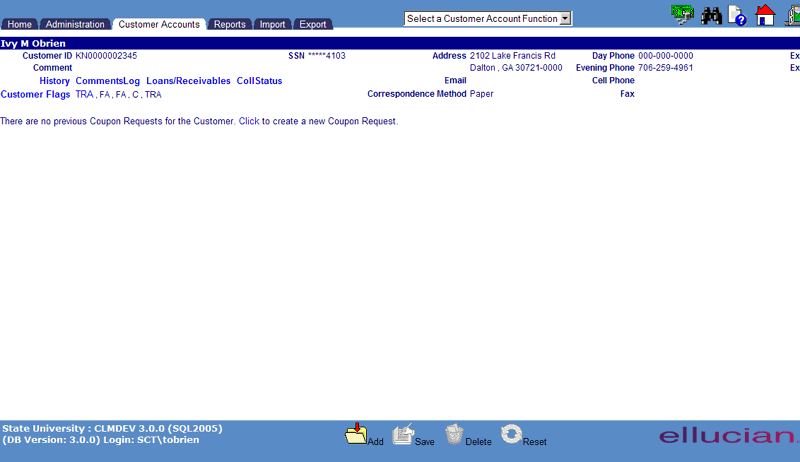
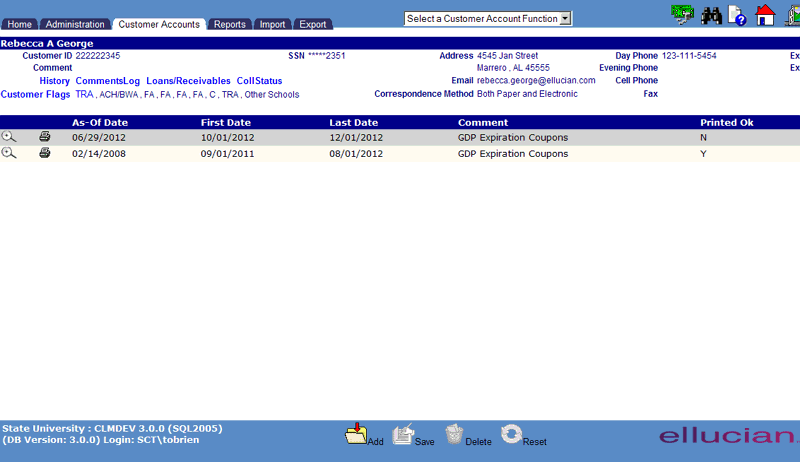
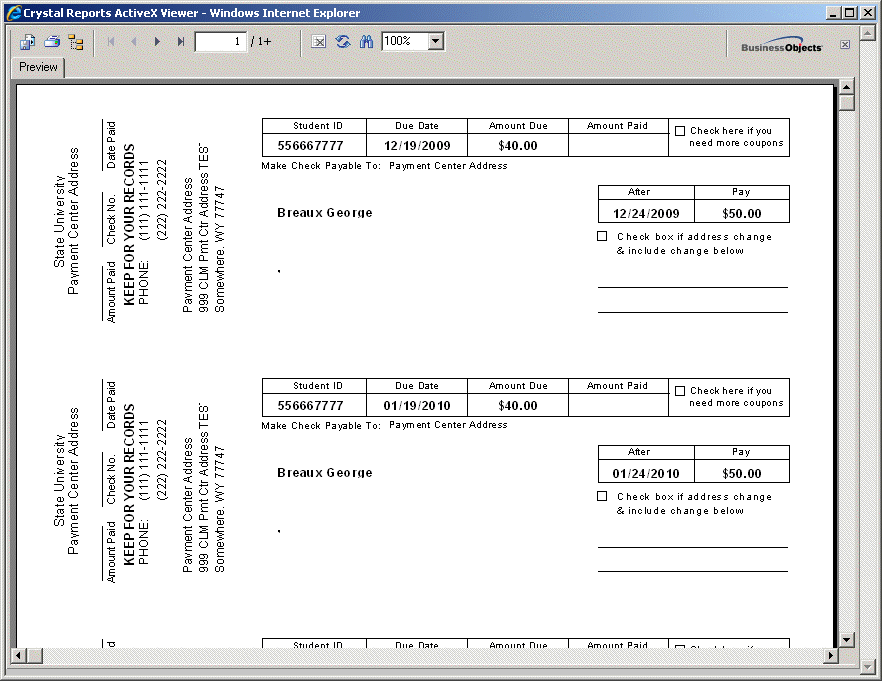
©Ellucian Campus Receivables Collector Help Center