![]()
![]()
Re-enroll a Loan/Receivable
This screen is displayed when a user clicks on the Save icon in the Add a Loan/Receivable screen (if there are any Loan/Receivables that can be re-enrolled). This screen is also displayed when a user selects the Re-Enroll Loan/Receivables in the Account Grid drop-down box.
When the user is using the Add an Loan/Receivable function, this screen displays all of the Loan/Receivables that can be Re-enrolled. When the user uses the Re-Enroll Loan/Receivables function, the Loan/Receivables must not currently be in an Enrolled (E) status. To select an Loan/Receivable for re-enrollment, that Loan/Receivable(s) must first be selected via the checkbox on the Account grid as shown below:
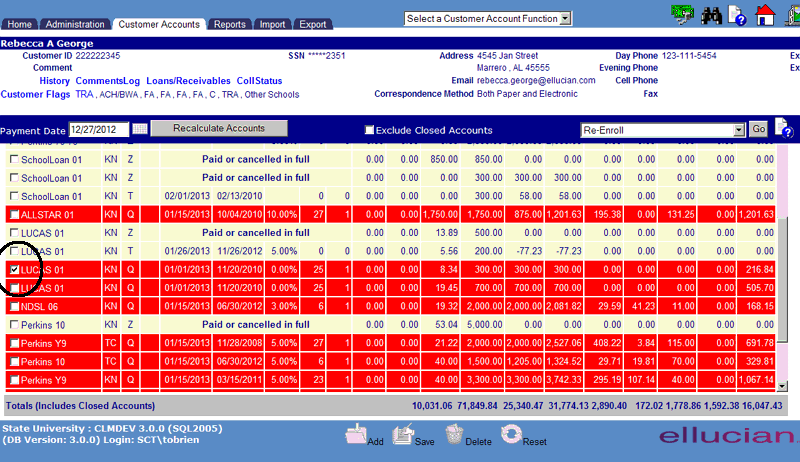
When the Re-Enroll Loan/Receivables option is then selected, a pop up window will display the Loan/Receivable(s) that were selected on the Account grid. The user may de-select any of the Loan/Receivables on the pop-up window. Only those Loan/Receivables selected via the checkbox will be re-enrolled by clicking the Save icon in the function bar.
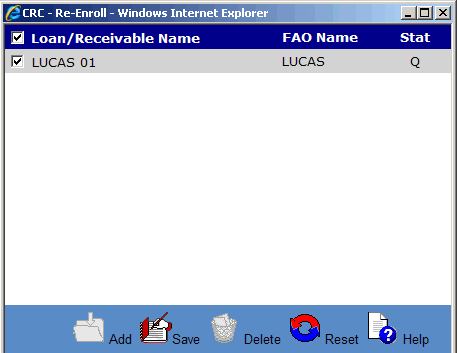
©Ellucian Campus Receivables Collector Help Center