![]()
![]()
List
The Mail function is to add, view, edit/print /delete Mail for a Customer. This screen displays the number of unprinted mail in the mail queue.
The user can add new mail to the Customer by selecting the letter from the Mail Type drop-down box and then click on the Add icon in the function bar. The screen is refreshed with the number of unprinted mail items in the mail queue and a message indicating that the Mail was successfully added (see sample below). To add new letters to the drop-down box, use the Administration Letters and Forms function.
The user can view a letter by selecting the letter from the Mail Type drop-down box and then click on the Magnifying Glass icon to the right of the drop-down box. A pop-up window displays the letter (see sample below).
The user can edit, print, or delete mail by clicking on the Magnifying Glass icon to the right of the Customer Mail queue and a new window opens (see Edit Print Delete Mail for details).
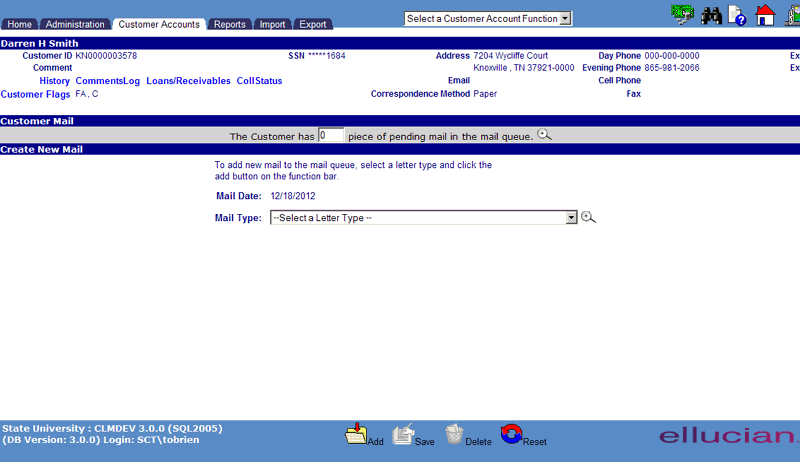
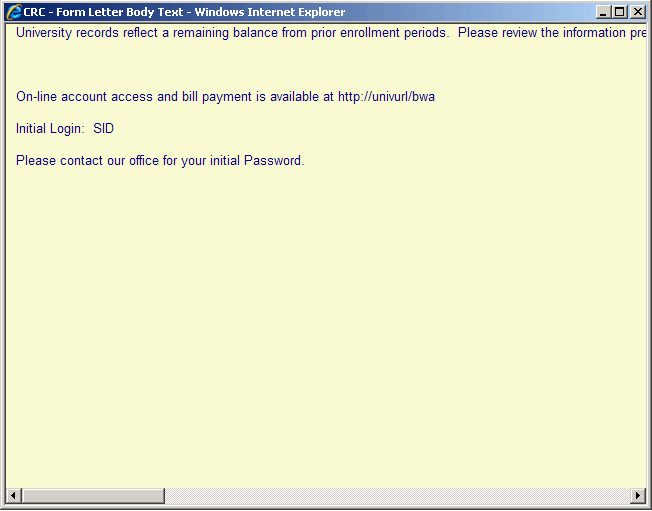
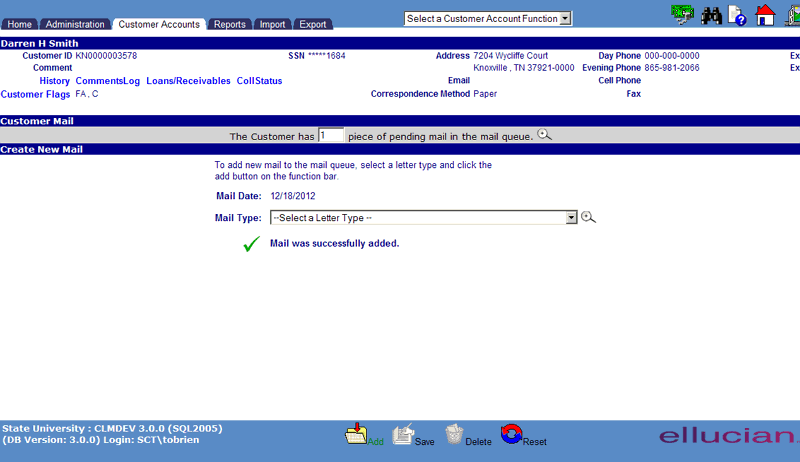
©Ellucian Campus Receivables Collector Help Center