![]()
![]()
Payment Plan
This function is to modify a Payment Plan for one or more Loan/Receivables for a Customer. If more than one Loan/Receivable was selected, a new window is opened (see sample below) that contains an empty data entry form that is to be used to enter payment plan information for the selected Loan/Receivables and a warning message indicating that the payment plan information that is entered will be applied to all of the selected.
The default Payment Plan is established for Loan/Receivables using the Administration/ Note Maintenance function. Payment Plan information is generally comprised of a number of data values that describe the repayment terms for a Loan/Receivable. This includes not only the payment frequency and amount, but also how interest, late charges and collection fees are to be assessed. When a Loan/Receivable is originated, the default payment plan information is obtained from the corresponding Note Type record. These parameters are then used to set up the Loan/Receivable's initial payment plan. The user can change these default values as needed by utilizing the Payment Plan function (see Edit an existing Payment Plan for more details).
Edit the appropriate fields following the Data Entry guidelines below and then click on the Save icon in the function bar. The window closes and returns to the Load Grid.
|
Field |
Purpose/Usage |
|
Method - Terms |
|
|
Installments |
A value must be entered from the drop-down box. |
|
Interest |
A value must be entered from the drop-down box. |
|
Late Charges |
A value must be entered from the drop-down box. |
|
Collection Costs |
A value must be entered from the drop-down box. |
|
Frequency |
|
|
Installments |
A value must be entered from the drop-down box. |
|
Interest |
If the Interest Method is "No Interest", the selected value must be blank. If the Interest Method is not "No Interest", a non-blank value must be selected from the drop-down box. |
|
Late Charges |
If the Late Charge Method is "No Late Charges", the selected value must be blank. If the Late Charge Method is not "No Late Charges", a non-blank value must be selected from the drop-down box. |
|
Amount |
|
|
Installments |
A value must be entered in nnnn.nn format. Accelerated or Bal Due in Full value may be $0.00 |
|
Interest |
A value must be entered in nnnn.nn format if the Interest Method is "Flat Dollar Amount". A value should not be provided if the Interest Method is not "Flat Dollar Amount”. |
|
Late Charges |
A value must be entered if the Late Charge Method is "Flat Dollar Amount”. A value should not be provided if the Late Charge Method is not "Flat Dollar Amount” with nnnn.nn format. |
|
Collection Fees |
A value must be entered if the Collection Costs Method is "Flat Dollar Amount” with nnnn.nn format. A value should not be provided if the Collection Costs Method is not "Flat Dollar Amount”. |
|
Percentage |
|
|
Interest |
A value must be provided in nn.nn format if the Interest Method is "Percentage”. A value should not be provided if the Interest Method is not "Percentage”. |
|
Late Charges |
A value must be provided if the Late Charge Method is "Percentage”. A value should not be provided if the Late Charge Method is not "Percentage” with nn.nn format. |
|
Collection Costs |
A value must be provided if the Collection Costs Method is "Percentage” with nn.nn format. A value should not be provided if the Collections Cost Method is not "Percentage”. |
|
Delay |
|
|
Late Charges |
If the Late Charge Method is "No Late Charges", the value must be blank. If entered the value must have a format of "nnn". |
Click on the Save icon to save the payment plan information. Clicking the Save icon will trigger an edit process that validates the user-entered data. If there are any errors, they will be displayed in a pop-up dialog box as shown below. Click on the OK button to acknowledge the errors and return to the entry form. Modify the field(s) in error and again click the Save button. If there are not any edit errors, the payment plan information will be written to the database, and the data entry window will be closed.
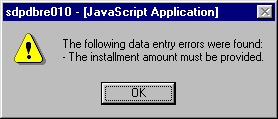
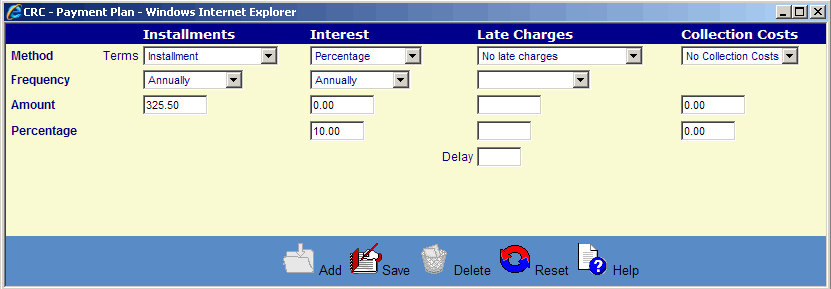
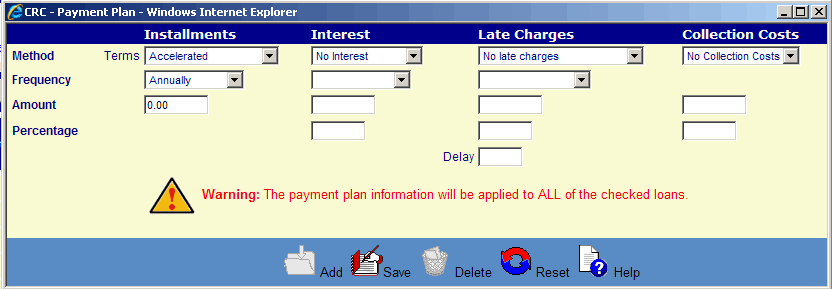
©Ellucian Campus Receivables Collector Help Center