![]()
![]()
References
Add Edit Delete
The Reference Information screen is displayed when the user clicks on the Magnifying Glass icon in the References List screen to edit or delete an existing Reference. The Add Reference Information screen is displayed when the user clicks on the Add icon, or the “Click to add a new Reference” message in the References List screen.
Follow the Data Entry guidelines below and then click on the Save icon in the function bar. The window closes and returns to the References List screen displaying the new Reference.
Edit the appropriate fields following the Data Entry guidelines below and then click on the Save icon in the function bar. The window closes and returns to the References List screen.
To delete an existing Reference, click on the Delete icon in the function bar. A window will open (see below). Click on the OK button to delete the Reference and the window closes and returns to the References List screen with the Reference removed.
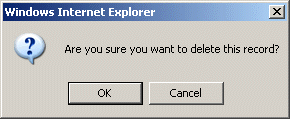
NOTE: If the Delete icon is not enabled, you do not have the security privileges necessary to delete this data.
*Required Fields
|
Field |
Purpose/Usage |
|
Title |
Select from drop-down box |
|
*First Name |
Enter personal reference’s first name |
|
Middle Init |
Enter personal reference’s middle initial (if known) |
|
*Last Name |
Enter personal reference’s last name |
|
Suffix |
The personal reference’s Suffix (if appropriate) |
|
SSN |
The social security number of the personal reference. The format must be "nnnnnnnnn" or "nnn-nn-nnnn" |
|
Citizen |
The personal reference’s Citizenship |
|
Gender |
The personal reference’s gender from the drop-down box |
|
Relationship |
Select the personal reference’s relationship to the Customer from the drop-down box |
|
Occupation |
The personal reference’s occupation |
|
Employer |
The personal reference’s Employer |
|
Marital Status |
The personal reference’s Marital Status |
|
*Known Since |
The estimated date since the Customer knew he personal reference |
|
Notepad |
Any notes or additional information about the personal reference |
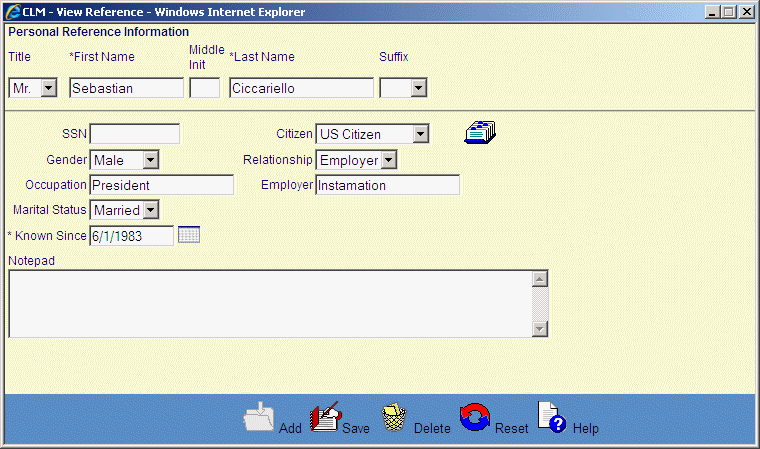
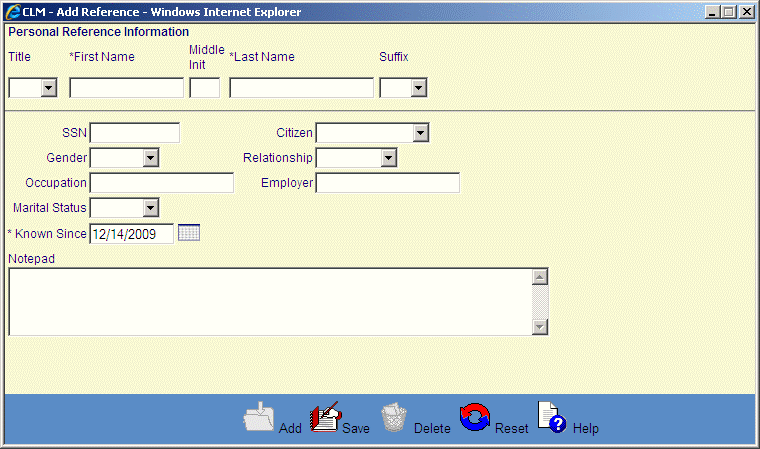
©Ellucian Campus Receivables Collector Help Center