![]()
![]()
Student System Hold
Add Edit Delete
This screen is displayed from the Student System Hold List screen. Prior to performing any functions on this screen, please read the Student Holds Overview. This screen allows a user to Add, Edit or Delete a Student System Hold.
This screen has two views of the data: CRC on the left and the Student System on the right. Enter the hold code and originating office, plus a reason (which appears in Banner), the dollars of concern (also appears in Banner), overrides to the date duration of the hold (also Banner), and any note information. Click on the Save button and the Banner Student is updated, with the details of the Banner Hold appears in the right-hand column with a grey background and a message is displayed indicating that it was added successfully (see sample below).
Although CRC has the ability to update Student System holds, the hold itself may be changed or deleted by Student System personnel. If you edit a hold and the data does not match the CRC view or the student system data is missing then a call to the student office is in order.
Click the Delete icon in the function bar to remove the hold and a window opens. Click on the OK button and the screen is refreshed indicating that the delete was successful. The two green check marks indicate that both CRC and Banner were updated. The hold no longer appears in Banner Student.
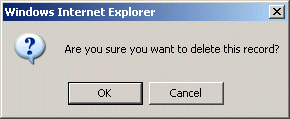
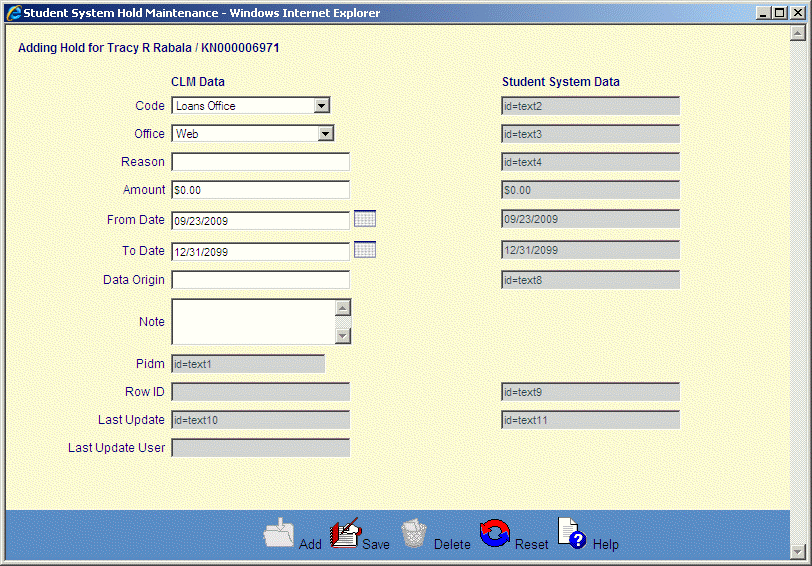
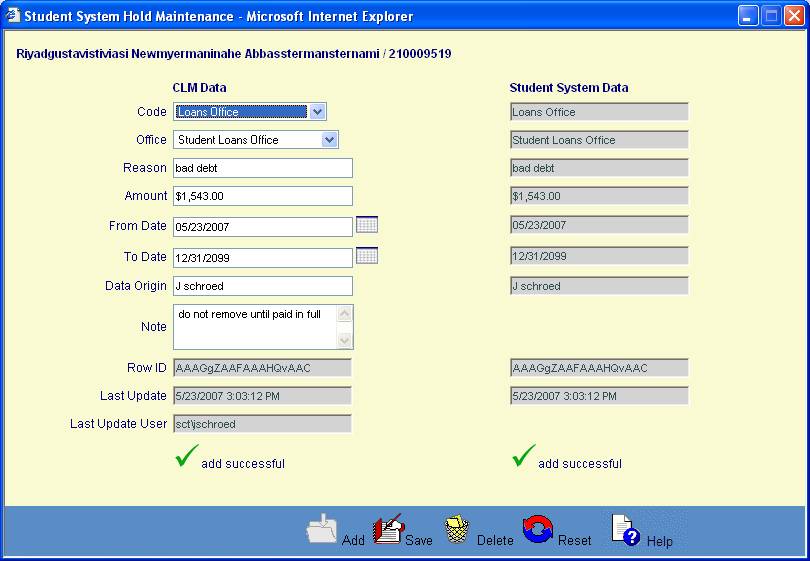
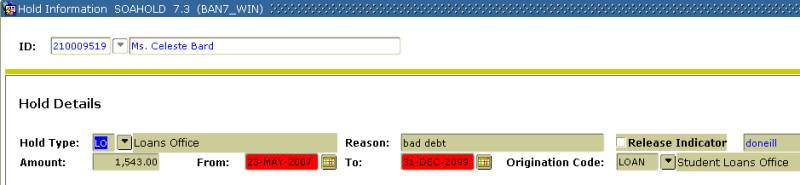
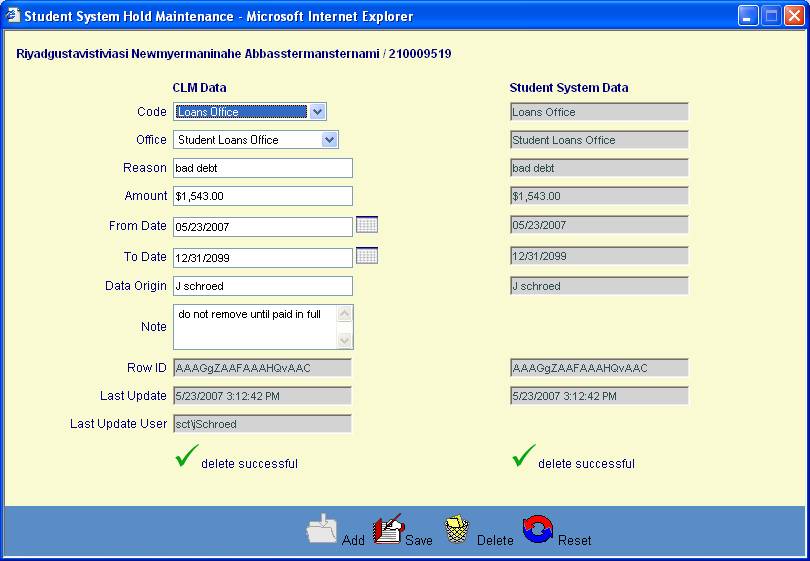
©Ellucian Campus Receivables Collector Help Center