![]()
![]()
Student Holds Overview
CRC can set holds in an associated Student Information System manually and automatically. Currently, CRC only communicates with an Oracle based Banner Student System.
If you desire this feature, and do not use Banner Student, please contact CRC support .
For manual Student Information System Holds, you access Customer Services, Student System Hold to place a hold on a Customer within CRC. Immediately, CRC places a hold on the same person in your Student Information System.
CRC also provides for the automatic setting of holds in the Student Information System. You establish the threshold amount past due and days past due which trigger the automatic student hold. The automatic process is initially configured to run nightly, this may be modified after the automatic configuration. The automatic process evaluates Customer Account data to create, update and eventually remove the hold.
The Customer history shows the details of the hold update as transaction type SHLD.
Prerequisites: You activate Student System holds in Administration, System Configuration Parameters, Student System Interface Configuration. This page displays two sections: First, the Microsoft ActiveX Data Objects (ADO) parameter settings for access to the Banner system and, second, settings for the manual and automatic processing by Loan/Receivable type. The ADOsection information requires the assistance of the Banner System DBA. The settings options will not be visible until you establish a valid connection to the Student system.
Access Customer Services, Student System Hold.
Access Customer Services, Student System Hold.
Access Customer Services, Find a Customer, and then click on the Customer Flags link that is displayed under the student name and a new window opens. Set the ExcludeStdHold to a Yes in the Customer Flags in order to prevent any updates to the Banner Student Holds for this single Customer.
Access Reports, and run the CRC report Student System Hold to list all active holds set by CRC, either manually or automatically.
Automatic Holds -- Notes for users
CRC calculates the amount past due as:
Note: The amount past due does not include late charges unless residing in late charge balance. Also, the amount past due does include both interest balance and collection cost balance. If Loan/Receivable payment method is Accelerated or Balance Due In Full, then only principal balance, interest balance, late charge balance and collection cost balance included. (Not current interest, nor current late charges included.)
Note: The Account grid in Customer Services does not display the amount past due.
If a Customer has Loan/Receivables of the given type, institutional say, whose amount past due or days past due exceed the system configuration numbers, that Customer will be placed on hold in Banner.
Only Loan/Receivables in status R, Q, S, V, X, and Y generate a Banner Hold. CRC never generates a hold for Loan/Receivables in E, G, D, P, T, or Z status. In fact, if the Loan/Receivable status reverts to E, G, D, P or improves to T or Z status, the CRC removes the Banner Hold.
The Banner Hold Information updated by CRC for that Customer appears in Banner Student on the SOAHOLD screen.
Once either the amount past due and the days past due fall below that amount or days, the Customer hold in Banner is deleted.
As the amount due changes for Loan/Receivables of that type, CRC updates the Banner Hold with the new amount due. This occurs regardless of the reason for the change in amount due, i.e., a payment, an adjustment, a change to the past due installment count, a Loan/Receivable status change, a deferment, etc.
The automatic process will not update any hold that was placed manually nor will it update an automatic hold that was updated after the fact by the manual process.
Only one hold is created in the student system when the Customer has more than one type of Loan/Receivable, federal, institutional etc… The sum of days past due and amount due meet the criteria for an automatic hold.
As an Loan/Receivable moves from V status to X status, the Banner Hold should remain. Likewise Y status Loan/Receivables will retain the Banner Hold.
To exclude a Customer from any automatic student holds, in Customer Services, Flags, set the Customer flag ExcludeStdHold to Yes. Once that flag is set to Y, CRC will no longer update, delete, or create a hold flag in Banner Student.
We recommend you first implement Manual student holds prior
to Automatic student holds for several reasons.
1. Manual student holds are simpler than Automatic holds. Manual holds are a subset of the automatic process.
2. You verify your setup and communication to Oracle and Banner Student using a real-time, immediate connection. If Manual holds do not work, then in no way will Automatic holds work.
3. You affect only a small number of students explicitly, rather than thousands implicit thru the Automatic holds. If you error in the setup of Automatic holds, the results could be embarrassing.
Once Manual student holds work in your environment, then implement the Automatic student holds.
Verify the existence of an appropriate hold flag you wish to use. If one does not exist, then request the creation of one unique to the Loan/Receivable Office. The following screen shows a new hold flag labeled “LO” for the Loan/Receivables office.
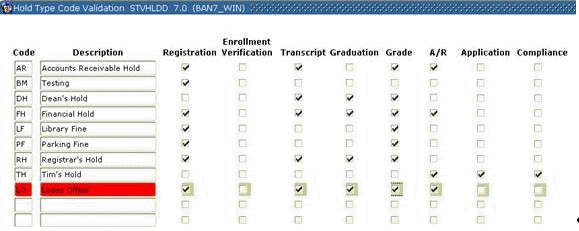
Also, ensure you have a unique origin code for the holds originating from the Loan/Receivables office. If one does not exist, then request the creation of one unique to the Loan/Receivable Office. The following screen shows a new origin code labeled “Loan” for the Loan/Receivables office.
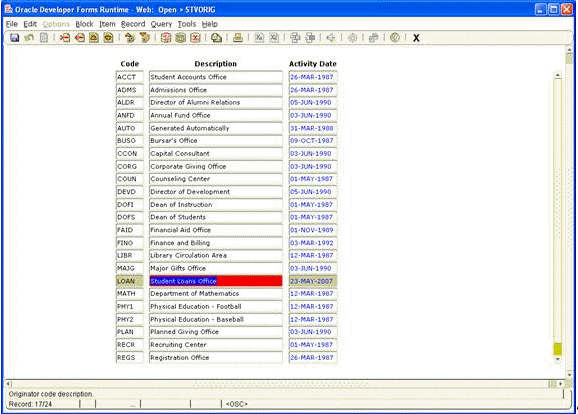
You activate Student System holds in Administration, System Configuration Parameters, Student System Interface Configuration.
This page displays two sections: First, the Microsoft ActiveX Data Objects (ADO) parameter settings
for access to the Banner system and, second, settings for the manual and
automatic processing by Loan/Receivable type. The ADO section information
requires the assistance of the Banner System DBA. Do not do this yourself. The settings options will not be visible
until you establish a valid connection to Banner Student.
Known Issue Regarding Holds
·
Cause:
The issue is most likely an orphaned
student hold. The Banner Upgrade caused the Banner rowid of the student hold record
to change, and now it no longer matches the rowid in CRC when it was created.
·
Solution:
You'll need to remove the holds in both CRC and Banner and then run the Student
Hold Batch job to regenerate the holds.
After they’ve regenerated you should try and delete a hold and see what happens.
To remove the holds from CRC execute the following SQL statements.
1. delete from
history_studentsystemhold
2. delete from studentsystemhold
©Ellucian Campus Receivables Collector Help Center