![]()
![]()
Student System Hold
CRC can set holds in an associated Student Information System manually and automatically. Please read the Student Holds Overview before using this function.
This function enables a user to Add, Edit/Delete a Student System Hold. Once a user manually places CRC Student Information System Holds for a Customer that will immediately place a hold on the same person in your Banner Student Information System (see Add Edit Delete Student System Hold for details).
This screen displays the Student Hold. If a Customer does not have any Student System Holds, a message is displayed (see sample below) that provides a link to add a new Student System Hold. To manually add a new Student System Hold, click on the Add icon in the function bar or the link in the message, which will open the Student System Hold Maintenance screen. Immediately; CRC places a hold on the same person in your Student Information System. The Customer history shows the details of the hold update as transaction type SHLD.
Click on the Magnifying Glass icon on the left (see sample below) and the Student System Hold Maintenance screen opens. See Student System Hold Maintenance screen for details on how to Edit or Delete the Student System Hold.
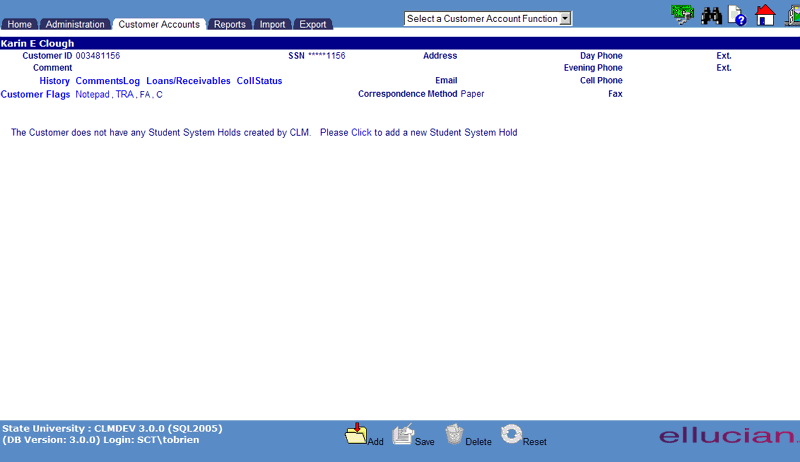
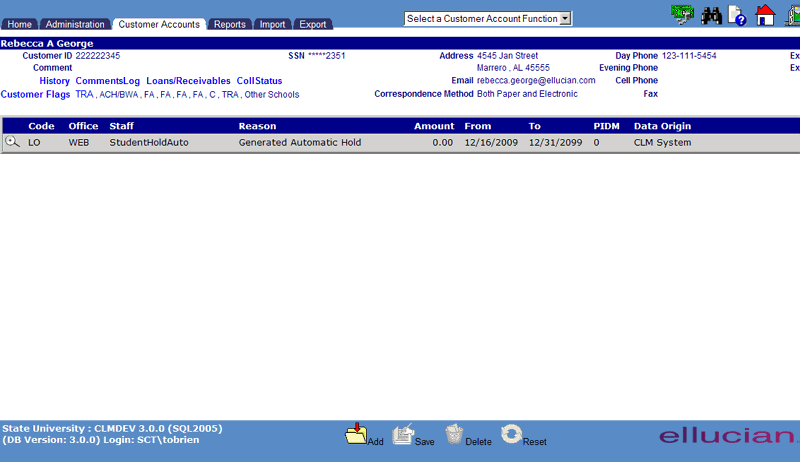
©Ellucian Campus Receivables Collector Help Center