In order to create bills for borrowers, at least one Billing Cycle must first be created. A billing cycle acts as a job template that indicates to the CLM system which borrowers/loans should be included, and when the job that uses this template should be run. A bill cycle can be created for each day of the month; however most institutions will have only four cycles, thereby allowing bills to be produced weekly.
Once created and saved, a nightly batch process will initiate the bill cycle on the scheduled run date in order to generate the borrower bills. After the processing run is complete, a results entry is made that is accessed via the Bill Cycle Jobs ("View Jobs") function in order to review, print, and/or export the bills.
This function is accessed by selecting the Billing Cycles function from the drop-down box that appears in the Navigation Bar. When the Billing Cycles function is selected, the Outbound Processing screen is updated as follows:
A Billing Cycles List is displayed in a new window, as shown in the example below. This is a list of all previously-created billing cycles (if any), and the date each cycle was last run. The user can select any of these billing cycles by clicking on the magnifying glass icon (see 1 below). Once a billing cycle has been selected, the cycle parameters can be updated and saved, or the cycle can be deleted.
The next run date of a billing cycle can be updated by directly entering a new date in the associated "Next Run Date" box (see 2 below).
The bills that were created the last time the billing cycle was run can be viewed and/or printed by clicking the associated printer icon (see 3 below).
Any jobs that have been run using this billing cycle are accessed by clicking on the associated "View Jobs" link (see 4 below).
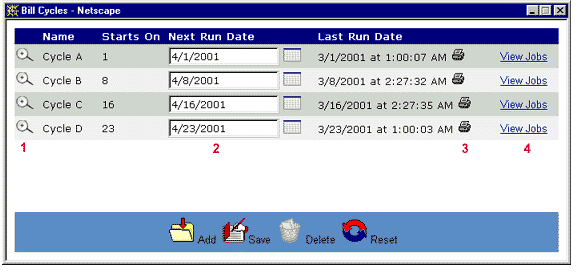
If there are no Billing Cycles in the CLM system, the following message is displayed:
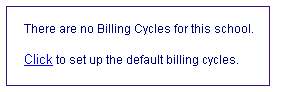
The Add and Save icons in the function bar are enabled, thereby allowing the user to create a new Billing Cycle (Add), or update the "Next Run Date" value for an existing Billing Cycle.

When the Billing Cycles List is initially displayed, a Warning box may be displayed as well (see example below). The purpose of this box is to inform the user that the output from a particular Billing Cycles job or jobs has not been marked as "printed" and/or "mailed".
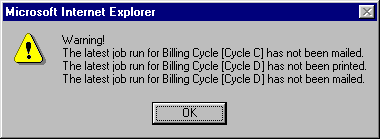
If the output has been printed and/or mailed, the user should update the Tracking Information in the corresponding Billing Cycles Job. Once the job(s) have been updated, the Warning box will not appear.
The Billing Cycles function enables the user to perform the following actions depending on their security profile:
Click on each of the above links for a more detailed description of each of these processing actions.