![]()
![]()
Collection Queue Maintenance
Add Edit Delete
This screen is displayed when clicking on the Add icon in the Function Bar or the magnifying glass icon in the Collection Queue Maintenance List screen. This function is to Add, Edit or Delete a Collection Queue. To Add or Edit, follow the Data Entry guidelines below and then click on the Save icon in the Function Bar. The Collection Setup Screen also has links to Load Properties and Filter Properties.
*Required Fields
|
Field |
Purpose/Usage |
| *System * Custom * External | Parameters common to all Queue Types |
|
School |
Defaults to the active school selected. |
|
*Queue Name |
User defined to represent group. |
|
Queue Type |
Select type based on desired function: System – Referral/Recall of accounts in the System queue is controlled by the CRC Collections Job based on user-defined Load Properties. The CRC Collection Job is a nightly batch process and may also be manaully invoked from Administration->Collection Queues -> Run Now. Custom – Referral of accounts to a Custom Queue is made by the user: (1) from any other queue by selecting "View" then "Move Accounts to" OR (2) from Customer Accounts/Select LnReceiv Functions Menu > Refer to Collection Queue. Recall of accounts from a Custom Queue is based on the user setting for Recall Option External –Referral of accounts to an External queue is made by the user: (1) from any other queue by selecting "View" then "Move Accounts to" OR (2) from Customer Accounts/Select LnReceiv Functions Menu > Refer to Collection Queue. Recall of accounts from an External Queue is based on the user setting for Recall Option
When placed in an External Queue, there will be a message on the customers CWA account that one or more loan/receivables are placed with special collections. |
|
Bill these Loan/Receivables? |
Selection determines inclusion/exclusion in invoice cycles. |
|
Charge Late Fees? |
Selection determines inclusion/exclusion of late fee assessment based on each Loan/Receivable’s payment plan. |
|
Accelerate Loan/Receivables? |
Selection determines/resets the Loan/Receivable’s payment plan. |
|
Client Number |
Internal reference number |
|
Include In ClearingHouse? |
Selection determines inclusion/exclusion in reported data. |
| Advance Review Date Days |
As an account is referred/moved to any queue, the Review Date Days allows user to set time frame for number of days to review prior to next stage of collection. |
| CWA Access |
These 3 levels of access control the detail displayed on the account in this queue and the ability to make payment on the account in this queue through CWA (Customer Web Access).
None –
· From CWA Home Page, Customer will see the following message: NOTE: You have 1 account(s) with limited access. Please refer to the Accounts page for additional information.
· From CWA Accounts page, Customer will see the Ln/Receiv name only without any financial details with the following message: Placed with special collections. Please Contact Us.
· Amounts Due for these accounts are EXCLUDED from CWA Pay Bill.
View Only –
· From CWA Home Page, Customer will see the following message: NOTE: You have 1 account(s) with limited access. Please refer to the Accounts page for additional information.
· From CWA Accounts page, Customer will see the Ln/Receiv name as an active link and the following message: Placed with special collections, click on account name for more information
· From the Account Name detail page, Customer will see the financial details of the debt. If this account is listed with an external queue, and contact Information has been provided, the Customer will see those details.
· Amounts Due for these accounts are EXCLUDED from CWA Pay Bill.
Allow Payments via CWA –
· Customer has full access to account details and financial information.
· If this account is listed with an external queue, and contact Information has been provided, the Customer will see those details.
· Amounts Due for these accounts are INCLUDED in CWA Pay Bill.
|
| Recall Option |
Applicable to Custom and External Queues ONLY
· Manual – Account remains in the queue regardless of status or age until moved/referred by user.
· Automatic – Account rolls out of the queue when paid in full or is past due less than the minimum number of days as defined with System Queue load properties.
· System Queues are excluded as the accounts are referred and recalled based on the Load Properties assigned to each.
|
| Generate Letter? |
· As account is referred/moved to any queue, a defined piece of correspondence may be added to the Customer’s mail queue.
· This may be printed and/or released for email/paperless from Reports/Mail Functions -> Print Queued Mail.. |
|
Collection Cost Assessment ***Custom Queues Only*** (Process is manually run thru OM/Internal Collection Cost Assessment) |
Institution's policy regarding internal assessment is defined in OM/SysConfig/Internal Collection Cost Parameters |
| Internal Collection Cost Method |
Default Method is Institution Policy. Options: Fixed Fee Per Customer: A flat dollar amount is assessed to the Customer each month regardless of number of Loan/Receivables. Queue Method Per Loan/Receivable: Each Loan/Receivable (multiple per Customer) will be assessed either a flat dollar amount or a percentage of past due amount. |
| Charge Collection Costs? | Selection establishes the inclusion or exclusion of this queue in the monthly OM/Collection Cost Assessment process. Additionally, for Queue Method Per Loan/Receivable, this established the assessment rate as either flat dollar or percentage |
| Collection Cost Amount/ Percentage |
Fixed Fee Per Customer method - default
is established in OM/SysConfig (Institution Policy). Queue Method Per Loan/Receivable - enter dollar amount or percentage. Calculation: past due installments * installment amount + the lc,cc,int balance fields * queue % |
|
Collection Cost Assessment ***External Queues Only*** |
External queue functionality may also be useful for 'in-house' purposes. Distinction is made in these parameters. |
|
Contact Information ***External Queues Only*** |
This information is made available to the Customer when accessing their CWA (Customer Web Access) account. Provides details of contact for accounts where special collection activity is assigned. (example: refer to law office or collection agency)
|
|
Charge Collection Costs? |
Selection of 'Yes' prompts the system to assess collection costs on the Loan/Receivable which will appear on the Loan/Receivable line for Account grid and taken into consideration during Payment application. |
|
Collection Cost Percentage |
Enter the percent of collection fees which are withheld from each payment when processed (i.e. 33.3% assessed on Loan/Receivable / 25% withheld from each payment). |
|
Remits Gross Payments? |
Selection sets the method of payment distribution as payment is processed based on whether amount entered is the gross or net amount received on Loan/Receivable. |
|
Report to Credit Bureau as “With External Collections”? |
YES – will report the Loan/Receivable as being placed with an external collection agency. NO – will report the Loan/Receivable only as aged (in-house). |
To save the revised Collection Queue information, click on the Save icon. Clicking the Save icon will trigger an edit process that validates the user-entered data. If there are any errors, they will be displayed in a pop-up dialog box.
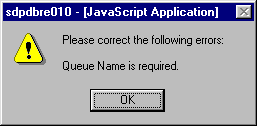
Click on the OK button to acknowledge the errors and return to the entry form. Modify the field(s) in error and again click the Save button.
If there are not any edit errors, the updated Collection Queue information will be written to the database, and the pop-up update window will be closed. The Collection Queues List will be updated (if appropriate) to reflect the revised queue information.
Note: A Collection Queue cannot be deleted if there are one or more Loan/Receivables assigned to the queue. The Loan/Receivables must be removed from Collections or moved to another queue before the desired collection queue can be deleted. Warning: Review the Load Properties for all System Collection queues to ensure all numbers of days delinquency are maintained to allow for system Loan/Receivable placement.
To delete the displayed Collection Queue, click on the Delete icon. Clicking the Delete icon will trigger the display of a pop-up dialog box that requests the user to confirm the Delete action. For example:
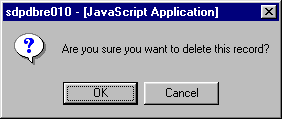
Click on the OK button to acknowledge the Delete action. An edit process is then triggered to ensure that there are not and Loan/Receivables currently assigned to the queue. If one or more Loan/Receivables are found, an error message will be displayed in a pop-up dialog box as shown in this example:
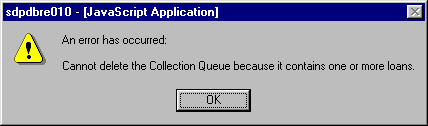
If no Loan/Receivables are assigned to the queue, the queue will be deleted, and the pop-up window will be closed. The Collections Queue List will be updated to reflect the deletion.
To exit this process without performing the delete action, simply click on the Collection Queues List browser window at any time to close the pop-up window.
System Collection Queues cannot be directly deleted. The queue must be first edited by changing the Queue Type from "System" to either "Custom" or "External". The Collection Queue Maintenance List will then be displayed with the new Queue Type. Click on the magnifying glass icon and the Collection Queue can then be deleted by following the process outlined above.
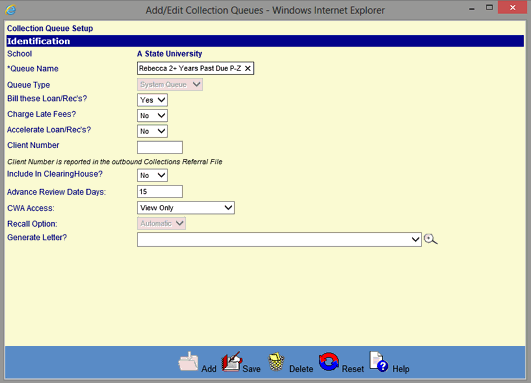
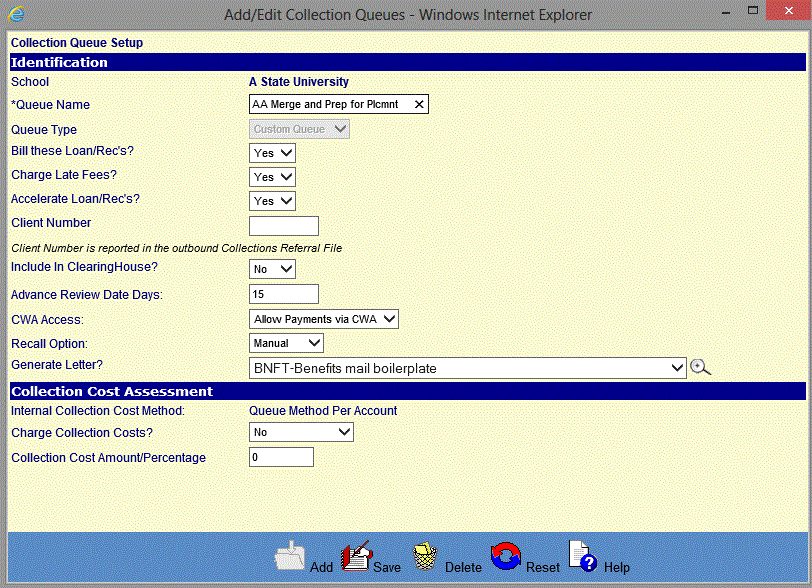
Collection Queue Setup Add: External Sample
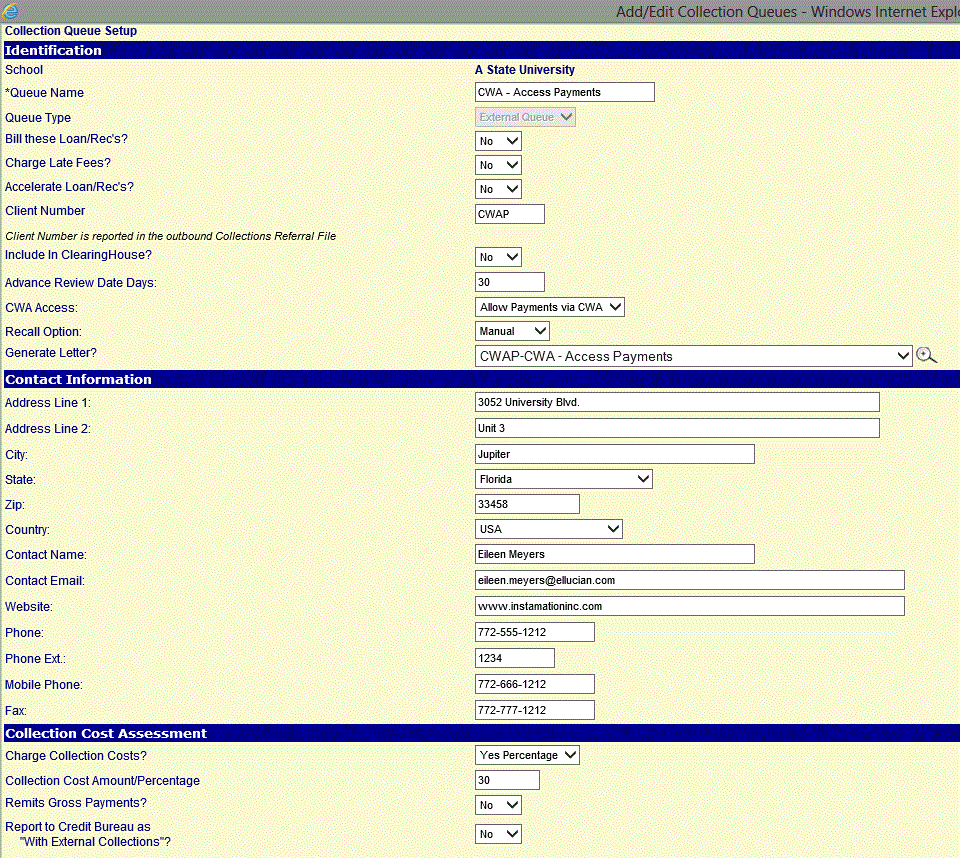
©Ellucian Campus Receivables Collector Help Center