![]()
![]()
Collection Queues
List
This function is used to enter and maintain information pertaining to the various Collection Queues that are utilized within the CRC system (see Collection Queue Overview for more details). A Loan/Receivable in Collections MUST be assigned (either systematically or manually) to a specific Collection Queue. A listing of all Collection Queues that are currently in the CRC system is displayed, as shown in the Collection Queues List Sample below. This function performs:
· Run the Load Collection Queues Process
· Edit Collection Queue Load Priority
· Add, Edit or Delete Collection Queues
· Edit Collection Queue Load Priorities
· Edit Collection Queue Filter Properties
· View Loan/Receivables Assigned to Collection Queue
The upper right corner of the Collection Queues List Screen just to the left of the Run Now button shows the last time the Load Collection Queues Process was run, either manually or as a scheduled batch job. Click the Run Now button to run the Loan/Receivable Collection Queues process on demand. When this button is clicked, a pop-up confirmation message is presented to the user. Click the OK button to continue, or the Cancel button to not run the load process.
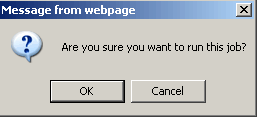
When the OK button is clicked the pop-up confirmation box is closed, and a message appears in the upper right corner of the screen indicating that the Load Collection Queues process is running.
This process is for System Collection Queues only and determines the list order of queues. The System Collection Queue Priorities are set via the Collection Queues List screen. To Edit Collection Queue Priority, select the desired value from the Priority drop-down list for each appropriate Collection Queue. System Collection Queues listed with the same priority will sort first by number (age) then by alpha. When all System Queues have been assigned a Priority value, click the Save icon. The Priorities will be saved and the Collection Queues List window will be refreshed to reflect the Priority order.
· To Add a new Collection Queue, click the Add icon located in the Collection Queues List Function Bar. When this icon is clicked, Collection Queue Setup screen is opened.
· To Edit or Delete a Collection Queue, click on the magnifying glass icon and the Collection Queue Setup screen will be displayed.
This process is for System Collection Queues only and defines the criteria for which Loan/Receivables the system will place in the queue. To Edit Collection Queue Load Properties, click on the Load Properties link and the Collection Queue Load Properties screen is opened. Each system queue must have unique Load Properties.
To Edit Collection Queue Filter Properties, click on the Filter link and the Collection Queue Filter Properties screen is opened.
To View Loan/Receivables assigned to Collection Queue, click on the View link and the Collection Queue Contents screen is opened.
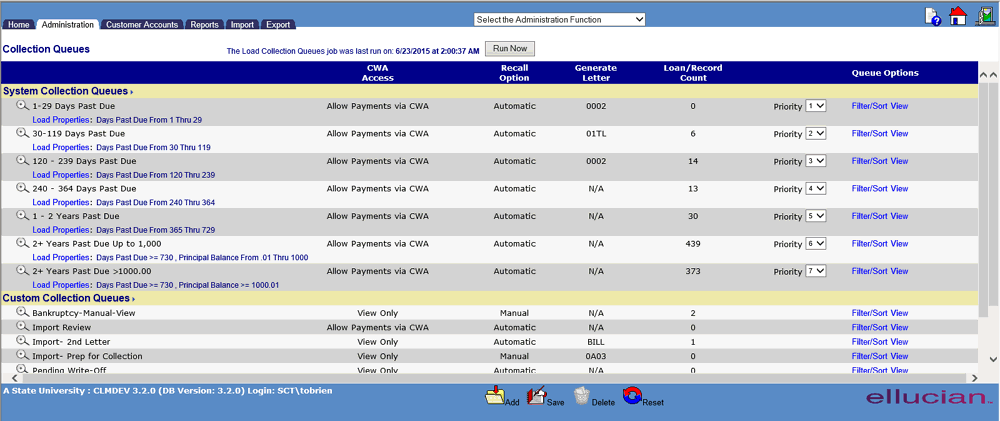
|
Column Name |
Description |
|
Queue Name |
Collection Queue name |
|
Type |
System – Referral/Recall of accounts in the System queue is controlled by the CRC Collections Job based on user-defined Load Properties. The CRC Collection Job is a nightly batch process and may also be manaully invoked from Administration->Collection Queues -> Run Now. Custom – Referral of accounts to a Custom Queue is made by the user: (1) from any other queue by selecting "View" then "Move Accounts to" OR (2) from Customer Accounts/Select LnReceiv Functions Menu > Refer to Collection Queue. Recall of accounts from a Custom Queue is based on the user setting for Recall Option External –Referral of accounts to an External queue is made by the user: (1) from any other queue by selecting "View" then "Move Accounts to" OR (2) from Customer Accounts/Select LnReceiv Functions Menu > Refer to Collection Queue. Recall of accounts from an External Queue is based on the user setting for Recall Option When placed in an External Queue, there will be a message on the customers CWA account that one or more loan/receivables are placed with special collections. |
|
Load Properties |
Establish criteria for the Loan/Receivables which will be placed in System queues. This may be any one or combination of Days Past Due, Last Name, and Loan/Receivable Name. |
|
CWA Access |
Set this function in Collection Queue setup.
* From CWA Home Page, Customer will see the following message: NOTE: You have 1 account(s) with limited access. Please refer to the Accounts page for additional information.
* From CWA Accounts page, Customer will see the Ln/Receiv name only without any financial details with the following message: Placed with special collections. Please Contact Us.
* Amounts Due for these accounts are EXCLUDED from CWA Pay Bill. View Only:
*
* From the Account Name detail page, Customer will see the financial details of the debt. If this account is listed with an external queue, and contact Information has been provided, the Customer will see those details.
* Amounts Due for these accounts are EXCLUDED from CWA Pay Bill. Allow Payments via CWA: * Customer has full access to account details and financial information.
* If this account is listed with an external queue, and contact Information has been provided, the Customer will see those details.
* Amounts Due for these accounts are INCLUDED in CWA Pay Bill. |
|
Applicable to Custom and External Queues ONLY
Manual – Account remains in the queue regardless of status or age until moved/referred by user.
Automatic – Account rolls out of the queue when paid in full or is past due less than the minimum number of days as defined with System Queue load properties.
System Queues are excluded as the accounts are referred and recalled based on the Load Properties assigned to each. |
|
| Generate Letter |
As account is referred/moved to any queue, a defined piece of correspondence may be added to the Customer’s mail queue.
This may be printed and/or released for email/paperless from Reports/Mail Functions -> Print Queued Mail.. |
| Loan/Recv. Count | The count of the Loans/Receivables in the queue. |
|
Priority |
Collection Queue List Priority (for System Queues only) |
|
Filter/Sort |
Click to obtain a table of selection criteria to establish a sort order or a selection of Loan/Receivables within a designated queue. Collection Queue Filter Properties |
|
View |
Click to open the Collection Queue Contents , move Loan/Receivables from queue to queue, and set/ activate / deactivate filters. |
©Ellucian Campus Receivables Collector Help Center